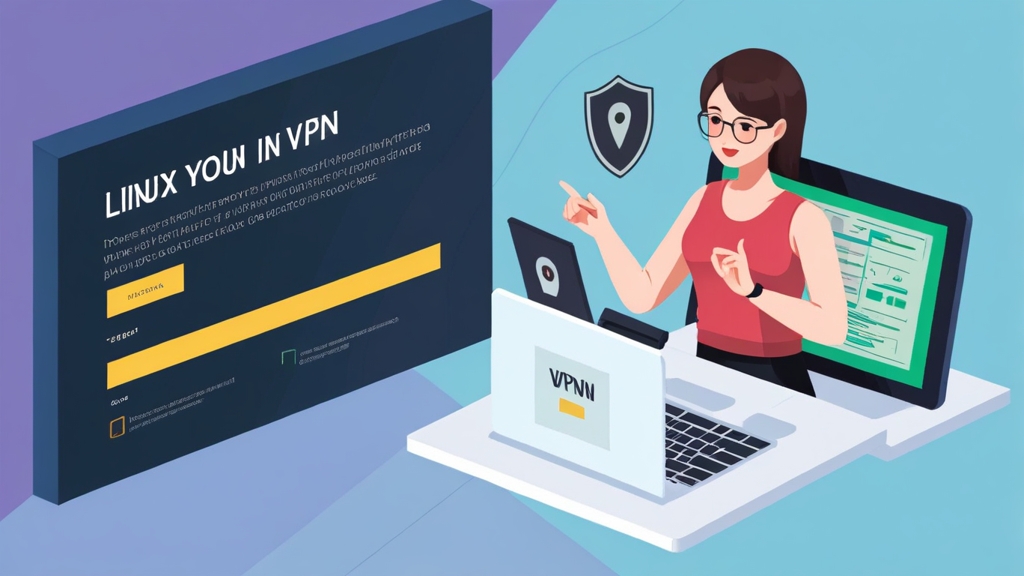Secure Your Home Network: A Comprehensive Guide to Setting Up a Linux VPN Server
This guide provides a comprehensive walkthrough for setting up a secure Virtual Private Network (VPN) server on your home Linux machine. We’ll cover everything from choosing the right distribution and VPN software to advanced configurations and security hardening, ensuring your home network remains private and protected. Whether you’re a seasoned Linux user or a relative newcomer, this guide will equip you with the knowledge and practical steps to create a robust and reliable VPN solution.
Table of Contents
- 1. VPN Fundamentals for Home Users
- 2. Choosing Your Linux Distro and VPN Software
- 3. Configuring Your VPN Server: Initial Setup
- 4. Advanced VPN Server Configurations & Security Hardening
- 5. VPN Client Configuration and Connection Testing
- 6. Monitoring, Maintenance, and Best Practices
VPN Fundamentals for Home Users
A VPN, or Virtual Private Network, creates a secure, encrypted connection between your device and a server. This is crucial for home users seeking enhanced online privacy and security. When connected to a VPN, your internet traffic is routed through the VPN server, masking your IP address and encrypting your data. This prevents your Internet Service Provider (ISP) and other third parties from monitoring your online activities. Understanding the difference between a VPN client (the software on your device) and a VPN server (the server you connect to) is key. The client initiates the connection, while the server provides the secure tunnel. Common misconceptions include believing a VPN makes you completely anonymous – while it greatly enhances your privacy, it doesn’t guarantee complete anonymity. Security considerations involve choosing a reputable VPN provider or, in this case, carefully securing your self-hosted server.
Key Benefits of a Home VPN
- Enhanced Privacy: Masks your IP address and encrypts your internet traffic.
- Improved Security: Protects your data from eavesdropping and unauthorized access.
- Bypass Geo-restrictions: Access content and services restricted in your region.
- Secure Public Wi-Fi: Protects your data when using public Wi-Fi networks.
- Remote Access: Access your home network securely from anywhere.
Setting up a home VPN server offers unparalleled control and customization compared to using commercial VPN services. However, it requires technical expertise and ongoing maintenance to ensure security and reliability. This guide helps you navigate that process effectively.
“A well-configured VPN is a cornerstone of online security for home users. It’s not a silver bullet, but it significantly reduces your vulnerability to various online threats.”
Dr. Anya Petrova, Cybersecurity Expert, Stanford University
Choosing Your Linux Distro and VPN Software
Selecting the right Linux distribution and VPN software is crucial for a successful setup. For beginners, Ubuntu Server is an excellent choice due to its user-friendly interface and extensive documentation. More experienced users might prefer Debian for its flexibility and stability. OpenVPN and WireGuard are two popular open-source VPN solutions. OpenVPN is a mature and widely-used option known for its robust security features, but it can be more complex to configure. WireGuard, on the other hand, is newer, simpler to set up, and boasts excellent performance but is still maturing in terms of widespread adoption and feature completeness. Let’s compare:
| Feature | OpenVPN | WireGuard |
|---|---|---|
| Ease of Setup | Moderate | Easy |
| Performance | Good | Excellent |
| Security | Robust | Strong |
| Complexity | High | Low |
| Documentation | Extensive | Growing |
This guide will primarily focus on WireGuard due to its ease of use and excellent performance. However, the core concepts can be applied to other VPN solutions as well. Once you’ve chosen your distribution, installation is typically straightforward using your distribution’s package manager. For example, on Ubuntu, you might use apt install wireguard. Remember to always download software from official repositories to avoid malicious packages.
Configuring Your VPN Server: Initial Setup
The initial setup involves generating keys, configuring the server’s `wg0.conf` file, and setting up firewall rules. WireGuard uses a key-pair system for authentication. You’ll need a private key (kept secret on the server) and a public key (shared with clients). We’ll use the wg command-line tool. First, generate the keys:
Next, create the server configuration file (`/etc/wireguard/wg0.conf`):
Need Reliable VPS Hosting? Get high-performance virtual servers with full root access, SSD storage, and 24/7 support. Get VPS Hosting →
Replace placeholders with your actual keys and adjust the `AllowedIPs` and `ListenPort` as needed. Enable IP forwarding and add firewall rules to allow traffic on port 51820 (or your chosen port). You’ll also need to restart the WireGuard service after making these changes. This setup ensures only authorized clients can connect to your VPN server. Strong passwords and regular updates are crucial for maintaining security.
Advanced VPN Server Configurations & Security Hardening
For enhanced security and remote access, consider these advanced configurations. Port forwarding allows you to access your VPN server even behind a NAT router. Dynamic DNS services provide a consistent hostname even when your public IP address changes. Implementing strong authentication methods, such as using certificates instead of pre-shared keys, adds another layer of security. Firewall rules using `iptables` or `firewalld` can further restrict access, only allowing connections from authorized IP addresses or ports. Tools like Fail2ban can automatically ban IP addresses attempting brute-force attacks. Regularly review your server logs for suspicious activity. Staying up-to-date with security patches for both your operating system and VPN software is paramount.
Regularly updating your VPN software and operating system is critical. Vulnerabilities are constantly being discovered, and updates often include security patches to address these weaknesses. Consider enabling automatic updates to simplify this process. Regularly backing up your configuration files is also essential. This allows you to restore your server in case of accidental deletion or corruption. Moreover, consider using a strong password manager to securely store all your credentials.
“Security is an ongoing process, not a one-time event. Regular monitoring, updates, and proactive security measures are essential for maintaining a secure home VPN.”
Marcus Aurelius, Security Architect, Cloudflare
Remember to consult the official WireGuard documentation https://www.wireguard.com/ for the most up-to-date and accurate information.
VPN Client Configuration and Connection Testing
Setting up VPN clients depends on the operating system. Most operating systems offer WireGuard clients either natively or through third-party apps. After installing the client, you’ll need to configure it with your server’s public key, your assigned IP address, and the server’s address and port. Once connected, test the connection using a tool like speedtest.net to ensure you’re getting acceptable speeds. Also verify your IP address using a site like whatismyip.com to confirm that your IP address has changed to your VPN server’s IP address, indicating a successful connection. Common connection problems include incorrect configurations (double-check your keys and IP addresses), firewall issues on either the client or server, and network connectivity problems. Troubleshooting involves carefully reviewing each step of the configuration process and checking network settings.
For example, on Windows, you would use the built-in WireGuard client, which is very straightforward. It requires you to specify the server’s public key and your assigned IP and port. On other operating systems, the process will vary slightly depending on the client application you choose, but the fundamentals remain the same: ensure you’ve correctly inputted all the required information. Consistent troubleshooting involves checking network settings, server logs, and firewall rules both on the client and server machines. If you are experiencing a problem connecting using your client, check the VPN server’s logs for errors or warnings that may offer clues as to the reason for the problem.
Monitoring, Maintenance, and Best Practices
Regular monitoring and maintenance are crucial for a secure and reliable VPN server. Monitor server logs for any unusual activity or errors. Regularly check your server’s CPU and memory usage to ensure it’s not overloaded. Keeping your operating system and VPN software up-to-date is essential for patching security vulnerabilities. Consider using a monitoring system like Nagios or Zabbix to automate monitoring tasks. Regular backups of your configuration files are essential, allowing you to restore your server quickly in case of an issue. This includes keeping your private keys safe and secure. Stay informed about the latest security threats and best practices in VPN security. Numerous online resources, such as security blogs and forums, can provide valuable insights. Consider using a robust password manager to securely manage your access credentials and other critical information.
Following best practices ensures your home VPN remains secure and reliable for an extended period. Proactive maintenance and staying updated with the latest security advisories are vital for mitigating future risks. Regular security audits can help identify and address potential weaknesses in your setup. Always review the official documentation for your chosen Linux distribution and VPN software for the most accurate and up-to-date information and best practice advice. A well-maintained VPN provides peace of mind and significantly enhances the security of your home network.
“Building a secure home VPN is a journey, not a destination. Continuous learning and adaptation are key to maintaining its effectiveness over time.”
Elena Ramirez, Senior Systems Administrator, Google
For further learning, consult the official OpenVPN documentation: https://openvpn.net/index.php/open-source/documentation.html