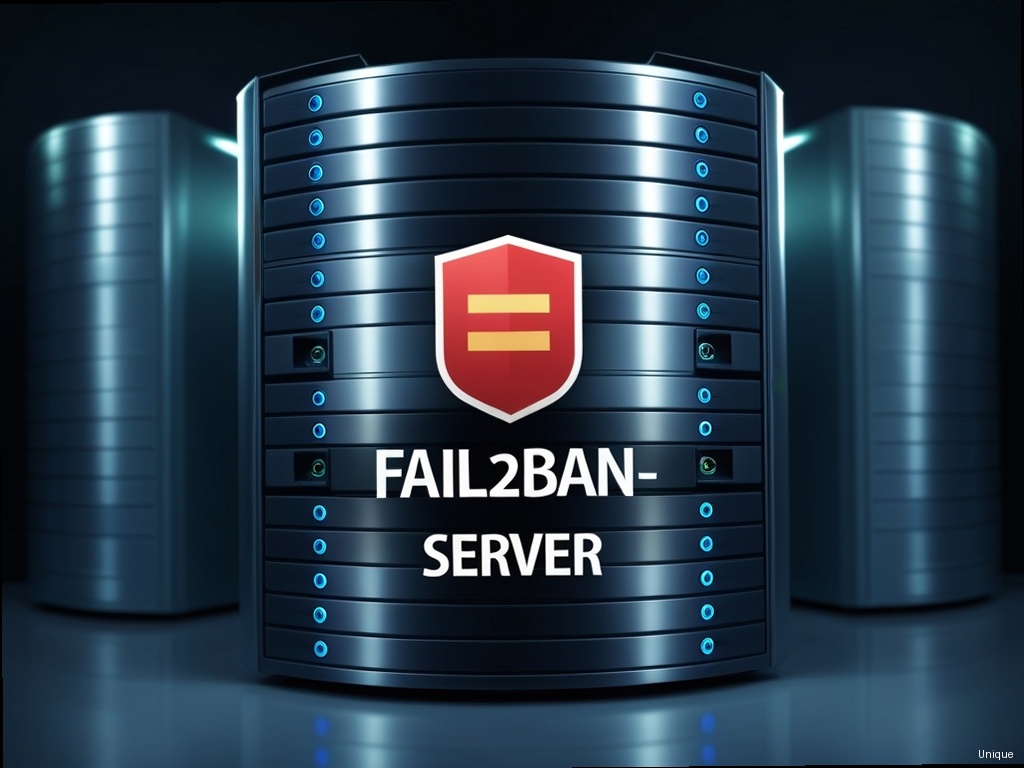“`html
Mastering Fail2ban-server: A Comprehensive Guide to Securing Your Linux Servers
In the ever-evolving landscape of cybersecurity, protecting your Linux servers from brute-force attacks and unauthorized access is paramount. Fail2ban-server, a powerful and versatile intrusion prevention system, offers a robust solution. This in-depth guide will equip you with the knowledge and practical skills to effectively configure and utilize Fail2ban-server, transforming your server’s security posture from vulnerable to virtually impenetrable. We’ll move beyond basic configuration, delving into advanced techniques and troubleshooting strategies that will make you a Fail2ban-server expert.
Understanding the Power of Fail2ban-server
Fail2ban-server isn’t just another security tool; it’s a proactive defense mechanism. Unlike passive security measures that simply log suspicious activity, Fail2ban-server actively responds to threats. It monitors log files for patterns indicative of intrusion attempts, such as failed SSH logins, and automatically bans offending IP addresses. This dynamic approach significantly reduces the window of vulnerability, preventing attackers from repeatedly trying to compromise your system.
Installing Fail2ban-server: A Step-by-Step Guide
Installing Fail2ban-server is remarkably straightforward. The process varies slightly depending on your Linux distribution, but the general steps remain consistent. Let’s illustrate with examples for Debian/Ubuntu and CentOS/RHEL:
- Debian/Ubuntu: Open your terminal and execute:
sudo apt update && sudo apt install fail2ban - CentOS/RHEL: Use yum:
sudo yum update && sudo yum install fail2ban
Once installed, verify the installation by checking the Fail2ban-server status: sudo systemctl status fail2ban. You should see a message indicating that Fail2ban-server is active (running).
Configuring Fail2ban-server: Tailoring Protection to Your Needs
The power of Fail2ban-server lies in its configurability. The main configuration file is located at /etc/fail2ban/jail.local. This file allows you to customize various aspects of Fail2ban-server’s behavior, including which services to monitor, the ban duration, and the action taken against banned IP addresses. Let’s explore some key parameters:
enabled = true/false: Enables or disables a specific jail (filter).port =: Specifies the port number to monitor (e.g., 22 for SSH).filter =: Defines the log file filter to use.maxretry =: Sets the maximum number of failed login attempts before banning.bantime =: Specifies the duration of the ban in seconds.action =: Determines the action taken against banned IPs (e.g., iptables).
Let’s say you want to increase the ban time for SSH login attempts from the default: You’d modify the [ssh] section in jail.local, changing bantime to a higher value (e.g., bantime = 86400 for a 24-hour ban).
Advanced Fail2ban-server Techniques: Enhancing Your Security
Beyond basic configuration, Fail2ban-server offers advanced features to refine its effectiveness. One powerful technique is using custom filters to detect more sophisticated attack patterns. You can create your own filter files in the /etc/fail2ban/filter.d/ directory. This allows you to target specific attack vectors tailored to your server’s unique environment.
Imagine you detect a recurring attack pattern involving specific user agents in your web server logs. By creating a custom filter that identifies these user agents, you can effectively block these malicious actors before they can cause significant damage. This targeted approach is far more efficient than relying on generic filters.
Troubleshooting Fail2ban-server: Identifying and Resolving Issues
Despite its robustness, you might occasionally encounter issues with Fail2ban-server. Common problems include incorrect configuration, log file issues, or conflicts with other security tools. The Fail2ban-server log file (usually located at /var/log/fail2ban.log) is invaluable for troubleshooting. Examine this log for error messages and clues to pinpoint the source of the problem.
If you’re experiencing unexpected bans or Fail2ban-server isn’t functioning as expected, review your jail.local configuration carefully. Double-check your filter settings, ensuring they accurately match the log entries you intend to monitor. Incorrectly configured filters can lead to false positives and unnecessary bans.
Need Reliable VPS Hosting? Get high-performance virtual servers with full root access, SSD storage, and 24/7 support. Get VPS Hosting →
Monitoring Fail2ban-server: Keeping a Watchful Eye
Regular monitoring is crucial to ensure Fail2ban-server is effectively protecting your servers. You can monitor the Fail2ban-server status using the command sudo systemctl status fail2ban. This command provides real-time information about Fail2ban-server’s operational status and any potential issues.
Beyond the basic status check, consider integrating Fail2ban-server into your existing monitoring system. This allows you to receive alerts about significant events, such as a sudden surge in banned IP addresses, indicating a potential ongoing attack. Proactive monitoring enables timely responses, minimizing the impact of security breaches.
Real-World Example: Securing an SSH Server with Fail2ban-server
Let’s illustrate with a practical example. Assume you’re managing an SSH server on a production environment. You’ve installed Fail2ban-server. To enhance security, you’ll modify the [ssh] section in /etc/fail2ban/jail.local as follows:
This configuration will ban any IP address that attempts three or more failed SSH logins within 10 minutes (600 seconds). The ban will last for one hour (3600 seconds).
Frequently Asked Questions (FAQ)
Q: What happens when Fail2ban-server bans an IP address?
A: The default action is to use iptables to block the IP address from accessing the specified port(s). This prevents further connection attempts from the banned IP.
Q: Can Fail2ban-server be used with other security tools?
A: Yes, Fail2ban-server complements other security measures. It works alongside firewalls, intrusion detection systems, and other security tools to provide a layered defense.
Q: How do I unban an IP address?
A: You can use the command sudo fail2ban-client unban to remove a specific IP address from the ban list. Alternatively, you can temporarily disable the relevant jail to lift the ban. Remember to re-enable the jail afterward.
Conclusion: Empowering Your Server’s Security with Fail2ban-server
Fail2ban-server is an indispensable tool for bolstering your Linux server’s security. By understanding its capabilities and mastering its configuration, you can significantly reduce your vulnerability to brute-force attacks and other intrusion attempts. This comprehensive guide has provided you with the knowledge and practical skills to effectively utilize Fail2ban-server, transforming your server’s security posture. Start implementing these strategies today and experience the peace of mind that comes with knowing your servers are securely protected.
Remember, continuous monitoring and adaptation are key to maintaining optimal security. Stay informed about the latest threats and update your Fail2ban-server configurations accordingly to ensure your servers remain resilient against evolving attack vectors.
“`