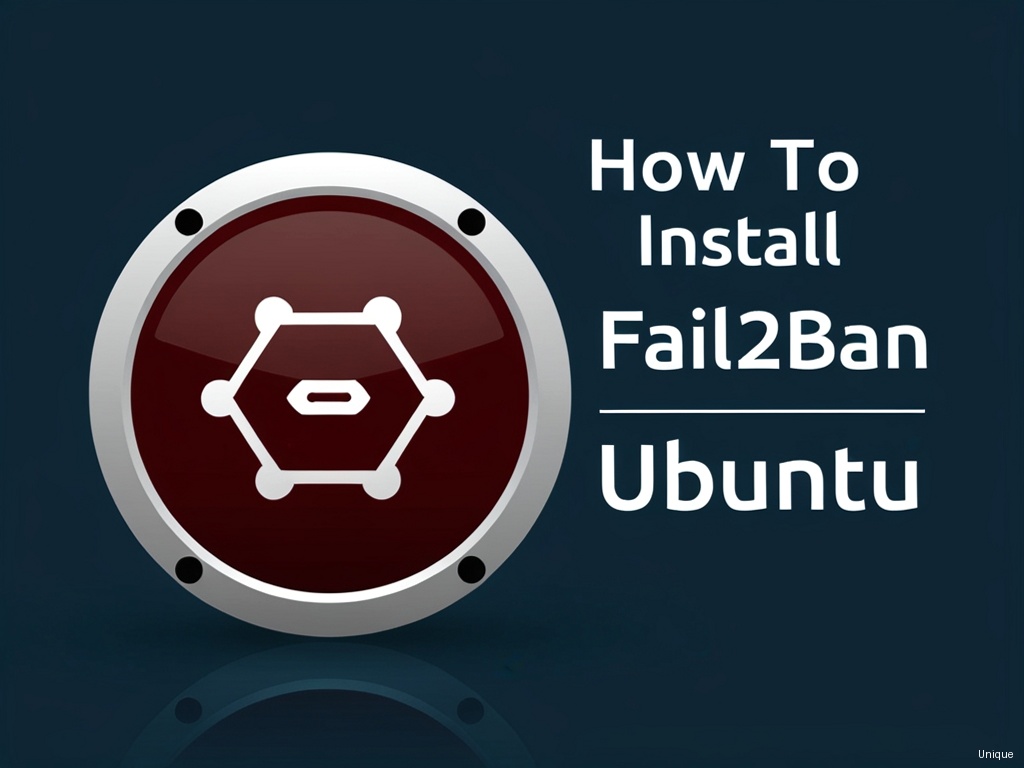“`html
How to Install Fail2ban on Ubuntu: A Comprehensive Guide
Let’s face it: securing your Ubuntu server is paramount. In the ever-evolving landscape of cyber threats, a single vulnerability can leave your system open to devastating attacks. One of the most common threats is the brute-force attack, where malicious actors relentlessly attempt to guess passwords. This is where Fail2ban steps in, acting as a vigilant guardian, automatically banning repeated offenders. This comprehensive guide will walk you through every step of how to install Fail2ban on Ubuntu, ensuring you’re equipped to bolster your server’s defenses.
Why Choose Fail2ban for Ubuntu Security?
Fail2ban is a powerful and flexible intrusion prevention system. It monitors log files for suspicious activity, such as failed SSH login attempts, and automatically bans IP addresses that exhibit malicious patterns. This proactive approach significantly reduces the risk of successful brute-force attacks. The beauty of Fail2ban lies in its simplicity – it’s easy to install and configure, even for users with limited system administration experience. While learning how to install Fail2ban on Ubuntu might seem daunting at first, the rewards in terms of increased security are substantial.
Installing Fail2ban on Ubuntu: A Step-by-Step Guide
The process of how to install Fail2ban on Ubuntu is straightforward, thanks to Ubuntu’s apt package manager. Here’s the breakdown:
- Update your system: Before anything else, update your Ubuntu repositories to ensure you’re installing the latest version of Fail2ban.
- Install Fail2ban: Use the apt command to install the Fail2ban package.
You should now see a successful installation message. Congratulations, you’ve completed the initial steps of how to install Fail2ban on Ubuntu!
Configuring Fail2ban: Tailoring Protection to Your Needs
While installing Fail2ban is relatively simple, configuring it to perfectly match your security needs is where the real expertise comes in. Fail2ban uses “jails” – configurations that specify which services to monitor and how to ban offenders. The main configuration file is located at /etc/fail2ban/jail.local. This file is where you’ll define your custom rules. Let’s explore some crucial aspects:
Understanding Jail Configuration
The jail.local file is essentially a list of jails, each defined within square brackets []. Each jail specifies a service (like SSH), the log file it monitors, the criteria for banning an IP, and the method of banning (usually using iptables). A sample configuration might look like this:
Let’s break down these parameters:
enabled = true: Enables the jail.port = ssh: Specifies the port (22 for SSH).filter = sshd: Uses the pre-defined filter for SSH login attempts (/etc/fail2ban/filter.d/sshd.conf).logpath = /var/log/auth.log: The path to the log file containing SSH login attempts.maxretry = 3: Bans an IP after 3 failed login attempts.bantime = 3600: Bans the IP for 3600 seconds (1 hour).findtime = 600: The time window (in seconds) within which the failed login attempts must occur to trigger a ban (10 minutes).
Creating Custom Filters
Fail2ban’s power comes from its ability to adapt. If you need to monitor a service not covered by the default filters, you’ll need to create a custom filter. This involves creating a file within the /etc/fail2ban/filter.d/ directory. For example, to monitor failed attempts to access a web application on port 8080, you might create a filter file named mywebapp.conf with the following content:
This filter looks for lines in the log file containing a 401 Unauthorized status code and matches the IP address (
Need Reliable VPS Hosting? Get high-performance virtual servers with full root access, SSD storage, and 24/7 support. Get VPS Hosting →
Testing and Monitoring Fail2ban
After configuring Fail2ban, it’s essential to test its functionality. Try simulating a brute-force attack (from a virtual machine or test network, of course!) to ensure the bans are correctly applied. You can also monitor Fail2ban’s status using the following commands:
These commands will show you the status of each jail and list all banned IP addresses. Understanding how to interpret these outputs is crucial to troubleshooting any issues you might encounter.
Troubleshooting Common Issues with Fail2ban on Ubuntu
Even with careful configuration, you might encounter problems. Here are some common issues and their solutions:
- Fail2ban not banning IPs: Double-check your
jail.localfile for typos, ensure the log path is correct, and verify that the filter matches your log entries. Incorrectly configuredfailregexorignoreregexare common culprits. - Fail2ban banning legitimate IPs: This could be due to overly sensitive filters. Review your
failregexandignoreregexto ensure they accurately identify malicious activity without catching legitimate traffic. Adjustingmaxretryandfindtimecan also help. - iptables errors: Ensure iptables is properly installed and functioning. Errors in the iptables rules can prevent Fail2ban from correctly banning IPs.
FAQ: Frequently Asked Questions about Fail2ban Ubuntu
Q: Can I use Fail2ban with other services besides SSH?
A: Absolutely! Fail2ban can be used with many services, including Apache, Nginx, and even custom applications, by configuring appropriate jails and filters.
Q: Is Fail2ban sufficient for complete server security?
A: Fail2ban is a valuable tool but should be part of a comprehensive security strategy. It’s best used alongside other security measures such as strong passwords, regular updates, and a firewall.
Q: How do I unban an IP address?
A: You can use the fail2ban-client command to unban an IP address. For example: sudo fail2ban-client unbanip
Conclusion: Securing Your Ubuntu Server with Fail2ban
Mastering how to install Fail2ban on Ubuntu and configuring it effectively is a significant step toward strengthening your server’s security. By proactively identifying and banning malicious actors, you’ll significantly reduce your vulnerability to brute-force attacks. Remember to regularly review your Fail2ban configurations, adapt to changing threats, and integrate it with other security practices for a robust and secure server environment. Start protecting your server today – your data will thank you for it!
Don’t hesitate to share your experiences and ask questions in the comments below. Let’s build a stronger, more secure community together!
“`