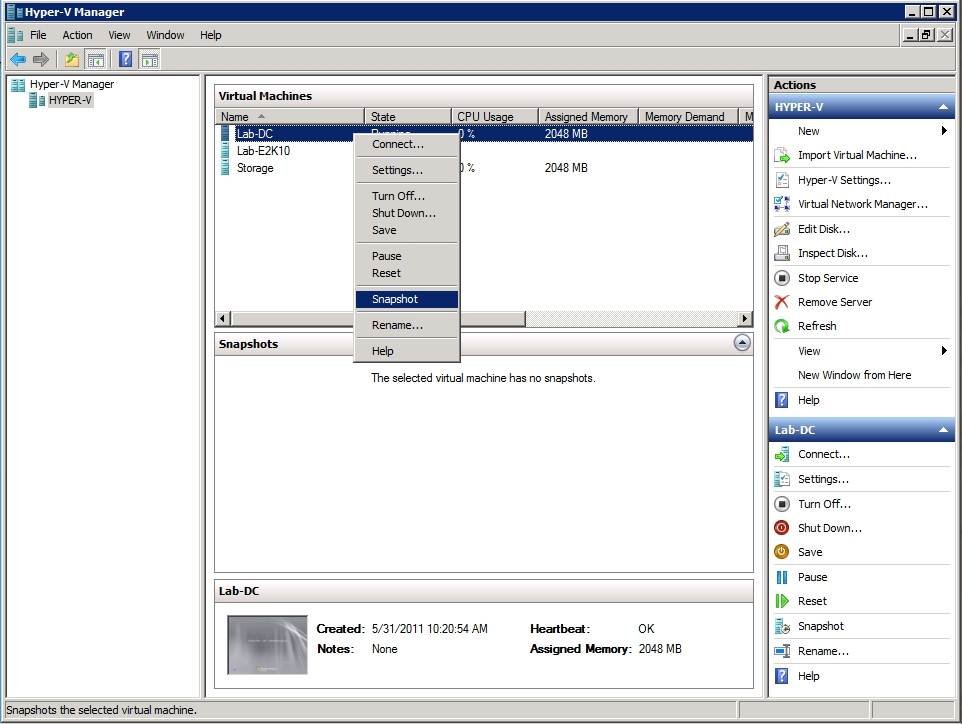How to Create Snapshot in Hyper V Manager
Hyper-V is a virtualization technology that allows you to create and manage virtual machines on your Windows operating system. One of the key features of Hyper-V is the ability to take snapshots of virtual machines at any point in time. Snapshots are very useful for creating backups or restoring virtual machines to previous states. In this article, we will show you how to create a snapshot in Hyper-V Manager.
Step 1: Open Hyper-V Manager
The first step is to open Hyper-V Manager. You can do this by searching for “Hyper-V Manager” in the Windows search bar and clicking on the application. Alternatively, you can access Hyper-V Manager by going to Control Panel > Administrative Tools > Hyper-V Manager.
Step 2: Select the Virtual Machine
Once you have opened Hyper-V Manager, you will see a list of virtual machines on the left-hand side of the window. Select the virtual machine for which you want to create a snapshot by clicking on its name.
Step 3: Create a Snapshot
After selecting the virtual machine, right-click on it and choose “Checkpoint” from the context menu. This will create a snapshot of the virtual machine at its current state. You can give the snapshot a name and description to help you identify it in the future.
Need Reliable VPS Hosting? Get high-performance virtual servers with full root access, SSD storage, and 24/7 support. Get VPS Hosting →
It is important to note that creating a snapshot will not affect the virtual machine itself. The snapshot is a point-in-time image of the virtual machine that you can revert to if needed.
Step 4: Manage Snapshots
You can manage snapshots in Hyper-V Manager by right-clicking on the virtual machine and selecting “Snapshots” from the context menu. This will show you a list of all the snapshots associated with the virtual machine. From here, you can revert to a snapshot, delete a snapshot, or apply a snapshot to the virtual machine.
Step 5: Revert to a Snapshot
If you need to revert to a previous state of the virtual machine, you can do so by right-clicking on the snapshot you want to revert to and choosing “Apply” from the context menu. This will apply the snapshot to the virtual machine, effectively restoring it to the state it was in when the snapshot was created.
Conclusion
In conclusion, snapshots are a powerful tool in Hyper-V that allow you to easily backup and restore virtual machines. By following the steps outlined in this article, you can create, manage, and revert to snapshots in Hyper-V Manager with ease.