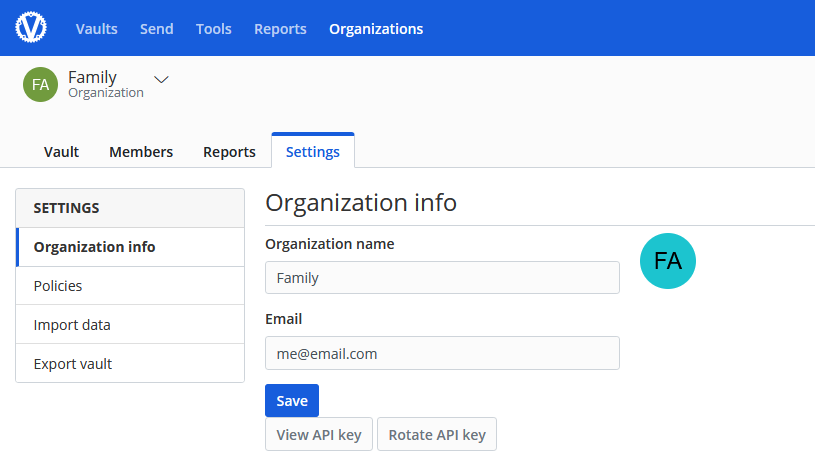How to Install Vaultwarden
Are you looking to enhance your online security and privacy by managing your own password manager? Look no further than Vaultwarden, a self-hosted, open-source password manager that allows you to securely store and access your passwords across all of your devices. In this article, we will guide you through the process of installing Vaultwarden on your server. Let’s get started!
Prerequisites
Before we begin the installation process, make sure you have the following prerequisites:
- A server running Linux with Docker and Docker Compose installed
- A domain name pointing to your server
- An SSL/TLS certificate for your domain (Let’s Encrypt is a good option)
Step 1: Clone the Vaultwarden Repository
The first step is to clone the Vaultwarden repository from GitHub. This can be done by running the following command on your server:
git clone https://github.com/dani-garcia/vaultwarden.git
Step 2: Configure Vaultwarden
Once the repository has been cloned, navigate to the vaultwarden directory and create a .env file. You can use the example file provided:
cd vaultwarden
cp .env.example .env
Need Reliable VPS Hosting? Get high-performance virtual servers with full root access, SSD storage, and 24/7 support. Get VPS Hosting →
Next, open the .env file in a text editor and modify the configuration variables according to your preferences. Make sure to set a strong ADMIN_TOKEN for accessing the admin panel.
Step 3: Start Vaultwarden
After configuring Vaultwarden, the next step is to start the services using Docker Compose. Run the following command:
docker-compose up -d
This command will start the Vaultwarden services in the background. You can check the logs to monitor the progress:
docker-compose logs -f
Step 4: Access Vaultwarden
Once the services have started successfully, you can access the Vaultwarden web interface by visiting https://yourdomain.com in your web browser. You will be prompted to create an account and set up your master password.
Congratulations! You have successfully installed Vaultwarden on your server. You can now start adding and managing your passwords securely. If you encounter any issues during the installation process, refer to the Vaultwarden documentation for troubleshooting tips.
We hope this guide has been helpful in setting up Vaultwarden on your server. Enjoy the added security and peace of mind that comes with managing your own password manager. Happy password managing!