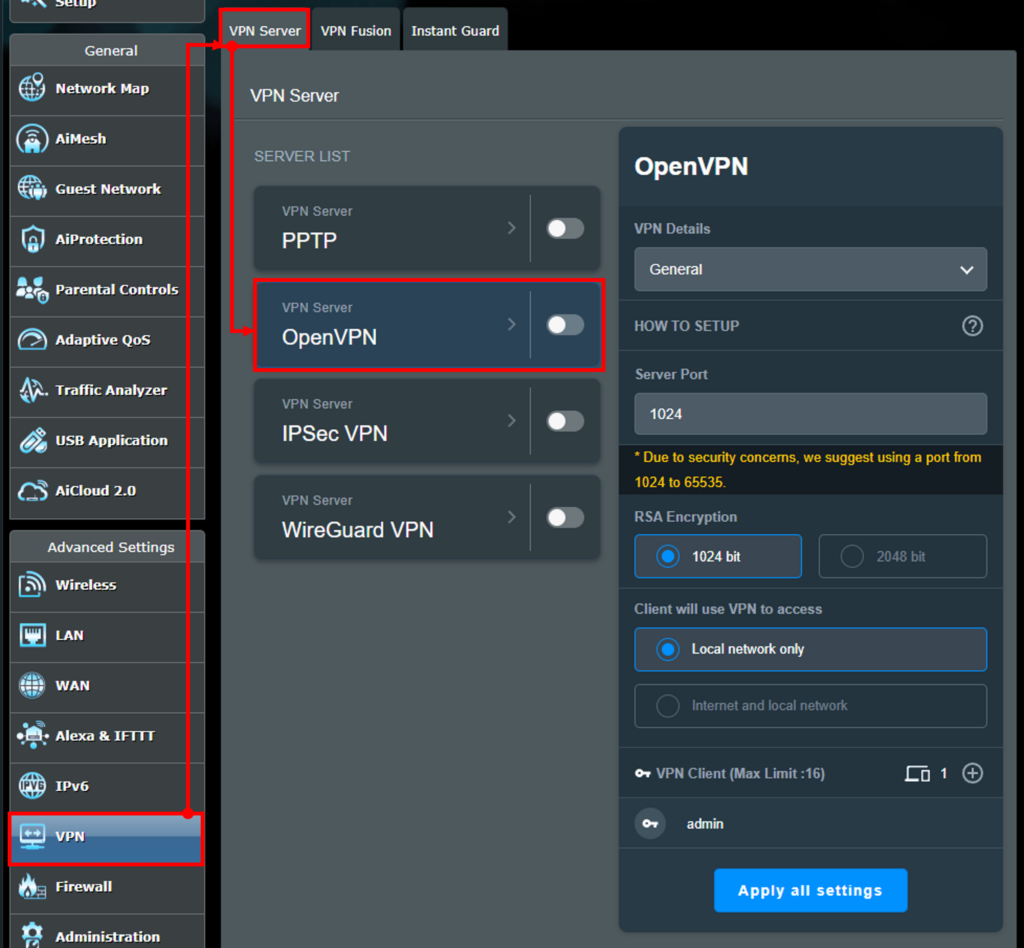How to Setup VPN on Asus Router
Setting up a VPN on your Asus router can provide you with added security and privacy when browsing the internet. By encrypting your internet connection, a VPN can help protect your personal information from hackers and other malicious threats. In this guide, we will walk you through the steps to set up a VPN on your Asus router.
Step 1: Choose a VPN Service
The first step in setting up a VPN on your Asus router is to choose a VPN service. There are many VPN providers available, so be sure to research and choose one that fits your needs. Some popular VPN services include ExpressVPN, NordVPN, and CyberGhost.
Step 2: Set up your VPN account
After you have chosen a VPN service, you will need to set up an account. Follow the instructions provided by your VPN provider to create and configure your account. You will typically need to provide your email address and payment information to sign up for a VPN service.
Step 3: Configure your Asus router
Now that you have a VPN service and account set up, it’s time to configure your Asus router. Here’s how to do it:
Option 1: Set up VPN on Asus router using OpenVPN
To set up a VPN on your Asus router using OpenVPN, follow these steps:
- Log in to your Asus router’s web interface.
- Go to the VPN section and select the OpenVPN tab.
- Click on the OpenVPN Client tab and then click on Add Profile.
- Fill in the fields with the information provided by your VPN provider.
- Click on Import Certificate and upload the certificate provided by your VPN provider.
Need Windows Remote Desktop? Access powerful Windows servers remotely with full admin privileges and lightning-fast SSD storage. Get RDP Access →
After completing these steps, save your settings, and your Asus router should now be connected to your VPN service.
Option 2: Set up VPN on Asus router using PPTP
If you prefer to use PPTP to set up a VPN on your Asus router, follow these steps:
- Log in to your Asus router’s web interface.
- Go to the VPN section and select the PPTP tab.
- Fill in the fields with the information provided by your VPN provider.
Save your settings, and your Asus router should now be connected to your VPN service using PPTP.
Step 4: Test your VPN connection
Once you have configured your Asus router with a VPN, it’s important to test your connection to ensure that it is working properly. Visit a website like whatismyip.com to check that your IP address is now masked by your VPN provider.
Step 5: Enjoy a secure internet connection with your VPN
Congratulations! You have successfully set up a VPN on your Asus router. With your VPN connection active, you can now enjoy a secure and private internet browsing experience. Be sure to keep your VPN service up to date and explore advanced settings for additional security features.
By following these steps, you can enhance your online security and protect your personal information while using your Asus router. Stay safe and enjoy peace of mind knowing that your internet connection is secure with a VPN!