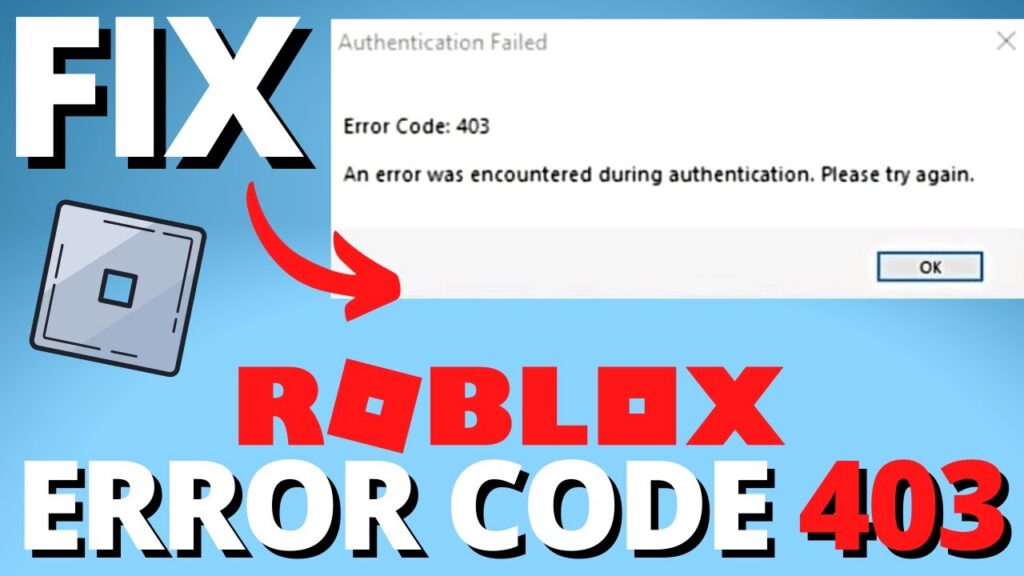How to Stop Error 403
Error 403, also known as “Forbidden Error”, is a common issue that many website owners encounter. This error occurs when the server understands the request, but refuses to fulfill it due to permission issues. If you find yourself facing Error 403 on your website, there are a few steps you can take to resolve it. In this article, we will discuss some effective methods to stop Error 403 and get your website back up and running smoothly.
1. Check File Permissions
One of the most common causes of Error 403 is incorrect file permissions. Make sure that the files and directories on your website have the correct permissions set. You can do this by accessing your website files through an FTP client and checking the permissions of each file and directory. The standard permissions for files are usually set to 644, while directories are set to 755.
2. Verify .htaccess File
The .htaccess file is a configuration file used by Apache web servers to control various aspects of website functionality. Errors in the .htaccess file can often lead to Error 403. Check the .htaccess file in the root directory of your website and make sure there are no errors or typos in the code. If you are unsure, you can try renaming the file to see if that resolves the issue.
3. Check for IP Deny Rules
Some websites use IP deny rules to block certain IP addresses from accessing the site. If your website is using such rules, make sure that your IP address is not blocked. You can check this by accessing the .htaccess file or using your hosting control panel to review any IP deny rules that may be in place. If you find your IP address in the deny list, remove it to see if that resolves Error 403.
Need Reliable VPS Hosting? Get high-performance virtual servers with full root access, SSD storage, and 24/7 support. Get VPS Hosting →
4. Clear Browser Cache
Sometimes, Error 403 can be caused by cached browser data. Clearing your browser cache and cookies can help resolve this issue. To do this, simply go to your browser settings and clear the cache and cookies. After doing this, try accessing your website again to see if Error 403 persists.
5. Contact Your Hosting Provider
If you have tried the above methods and are still experiencing Error 403, it may be a good idea to contact your hosting provider for further assistance. They may be able to identify the root cause of the issue and provide a solution. Be sure to provide them with as much information as possible, including any steps you have already taken to troubleshoot the problem.
Conclusion
Error 403 can be frustrating, but with the right troubleshooting steps, you can resolve it quickly and get your website back online. By checking file permissions, verifying the .htaccess file, checking for IP deny rules, clearing browser cache, and seeking help from your hosting provider, you can stop Error 403 and ensure smooth operation of your website. Remember to stay calm and methodical in your approach, and don’t hesitate to seek help if needed.