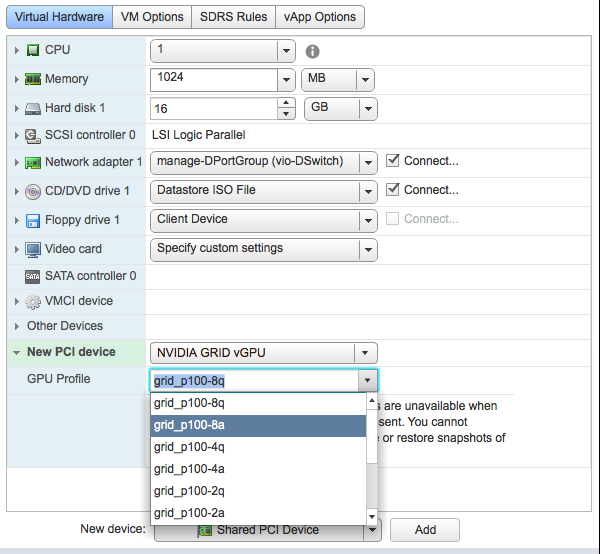How to Use GPU in VMware
VMware has revolutionized the way we use virtual machines, allowing us to run multiple operating systems on a single physical machine. One of the key features of VMware is the ability to leverage GPU (Graphics Processing Unit) for enhanced performance and capabilities. In this article, we will explore how to use GPU in VMware to unlock its full potential.
Step 1: Check GPU Compatibility
The first step in using GPU in VMware is to ensure that your GPU is compatible with VMware. Check the VMware Compatibility Guide to see if your GPU is supported. If your GPU is not on the list, you may need to upgrade to a compatible GPU for optimal performance.
Step 2: Install VMware Tools
Before you can use GPU in VMware, you need to install VMware Tools. VMware Tools is a set of drivers and utilities that enhance the performance and functionality of the virtual machine. You can download VMware Tools from the VMware website and install it on your virtual machine.
Step 3: Configure GPU Passthrough
Once VMware Tools is installed, you can configure GPU Passthrough. GPU Passthrough allows the virtual machine to access the physical GPU installed on the host machine. To configure GPU Passthrough, go to the VM settings and add the GPU to the virtual machine’s hardware list.
Step 4: Enable 3D Acceleration
Need Reliable VPS Hosting? Get high-performance virtual servers with full root access, SSD storage, and 24/7 support. Get VPS Hosting →
To fully utilize the GPU in VMware, you need to enable 3D acceleration. 3D acceleration allows the virtual machine to take advantage of the GPU’s rendering capabilities for improved graphics performance. Go to the VM settings and enable 3D acceleration to experience enhanced visuals and smoother performance.
Step 5: Install GPU Drivers
After enabling GPU Passthrough and 3D acceleration, you need to install the GPU drivers in the virtual machine. Download the latest drivers from the GPU manufacturer’s website and install them on the virtual machine. This will ensure that the virtual machine can communicate effectively with the GPU.
Step 6: Test GPU Performance
Once everything is set up, it’s time to test the GPU performance in VMware. Run graphic-intensive applications or games to see how the GPU enhances the virtual machine’s performance. You should notice smoother graphics, faster rendering, and overall improved user experience.
Conclusion
Using GPU in VMware can significantly improve the performance and capabilities of virtual machines. By following the steps outlined in this article, you can unlock the full potential of your GPU in VMware and enjoy enhanced graphics performance. Remember to check compatibility, install VMware Tools, configure GPU Passthrough, enable 3D acceleration, install GPU drivers, and test GPU performance to make the most of GPU in VMware.