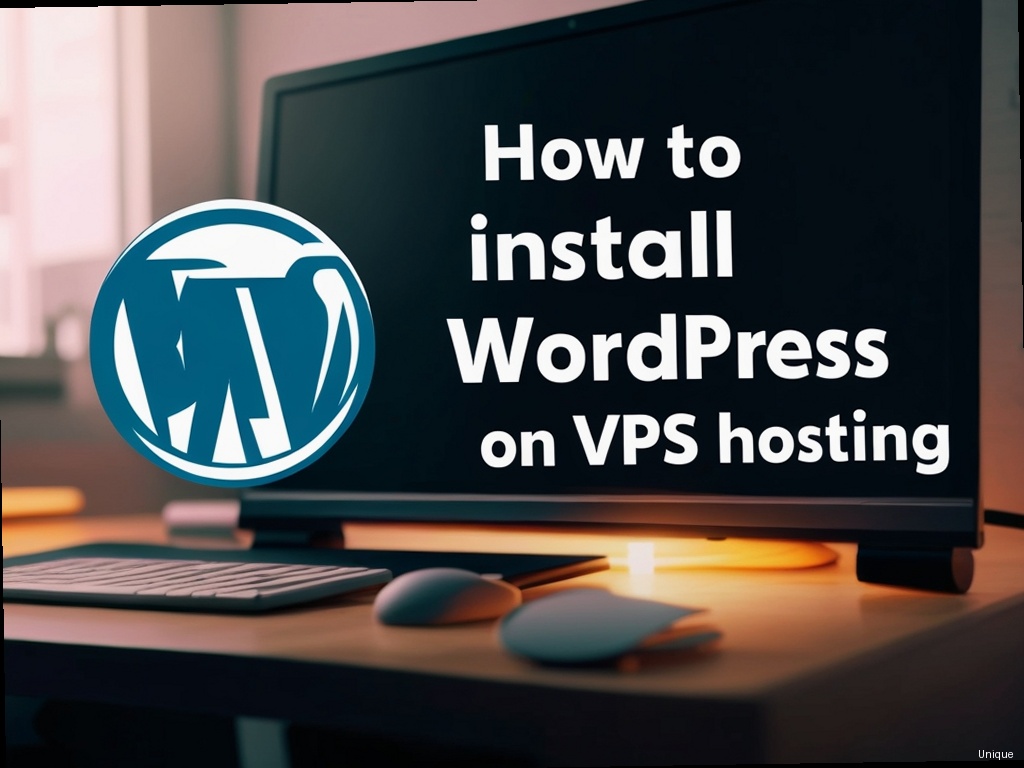“`html
How to Install WordPress on VPS Hosting: A Comprehensive Guide
So, you’ve decided to take the leap from shared hosting to the power and flexibility of a Virtual Private Server (VPS)? Congratulations! This is a significant step for any website owner, granting you unparalleled control and performance. But with great power comes great responsibility. Installing WordPress on a VPS isn’t as simple as clicking a button; it requires a deeper understanding of server administration. This comprehensive guide will walk you through the entire process, from choosing the right VPS provider to securing your WordPress installation. We’ll tackle this step-by-step, making sure you’re comfortable at every stage. Let’s get started on your journey to learn how to install WordPress on VPS hosting.
Choosing the Right VPS Provider
The first crucial step in your quest to learn how to install WordPress on VPS hosting is selecting a reputable VPS provider. Several factors influence this decision. Consider your budget, required resources (RAM, storage, CPU), and the provider’s reputation for uptime and customer support. Popular choices include DigitalOcean, Linode, Vultr, and AWS (Amazon Web Services). Each offers different pricing models and features. Research thoroughly, comparing plans and reading user reviews before committing.
Setting Up Your VPS: The Pre-Installation Checklist
Once you’ve chosen your provider and created your VPS, you need to prepare it for WordPress. This involves several key steps:
- Connect via SSH: You’ll need an SSH client (like PuTTY for Windows or Terminal for macOS/Linux) to connect to your VPS. Your provider will give you the IP address and login credentials.
- Update the System: Use the command
sudo apt update && sudo apt upgrade -y(for Debian/Ubuntu) or the equivalent for your distribution to ensure all system packages are up-to-date. This is crucial for security. - Install a Web Server: Apache or Nginx are popular choices. For Debian/Ubuntu, use
sudo apt install apache2orsudo apt install nginx. Follow the provider’s documentation for other distributions. - Install MySQL or MariaDB: WordPress needs a database. Install MySQL using
sudo apt install mysql-server. You’ll be prompted to set a root password – remember this! - Install PHP: WordPress requires PHP. Install the necessary PHP modules (like
php-mysql,php-curl,php-mbstring,php-zip) using commands likesudo apt install php php-mysql php-curl php-mbstring php-zip - Install FTP Server (optional but recommended): An FTP server like vsftpd allows easy file transfer. Install it using
sudo apt install vsftpd.
Remember, these commands are examples. Consult your VPS provider’s documentation for precise instructions based on your operating system and chosen software.
Downloading and Installing WordPress
Now that your server is prepared, let’s download and install WordPress. This involves several steps:
- Download WordPress: Go to the official WordPress website and download the latest version of WordPress.
- Create a Database: Log into your MySQL server (using the command-line client or phpMyAdmin if your provider offers it). Create a new database for your WordPress installation. Note the database name, username, and password.
- Upload WordPress Files: Use FTP or SSH to upload the downloaded WordPress files to your web server’s root directory (usually
/var/www/htmlor a similar location). - Run the WordPress Installer: Open your web browser and go to your VPS’s IP address. You should see the WordPress installer. Follow the on-screen instructions, providing the database details you created earlier. Choose a username and password for your WordPress admin account.
During this process, pay close attention to the database credentials. A typo here will prevent WordPress from functioning. Double-check everything before proceeding. This is a critical step in understanding how to install WordPress on VPS hosting correctly.
Securing Your WordPress Installation
Security is paramount, especially when managing your own server. Here are some crucial security measures after installing WordPress on VPS hosting:
- Strong Passwords: Use long, complex, and unique passwords for your WordPress admin account and database. Consider using a password manager.
- Install Security Plugins: Plugins like Wordfence, Sucuri Security, and iThemes Security provide robust security features, including malware scanning and firewall protection.
- Regular Updates: Keep WordPress, your theme, and plugins updated to the latest versions. Out-of-date software is a major security vulnerability.
- HTTPS: Obtain an SSL certificate (like Let’s Encrypt) to enable HTTPS, ensuring secure communication between your website and visitors.
- Firewall: A firewall (like ufw for Ubuntu) helps protect your server from unauthorized access. Learn how to configure it to allow only necessary traffic.
- Regular Backups: Back up your WordPress installation and database regularly. Use a plugin or script to automate this process. This safeguards your website against data loss.
Need Reliable VPS Hosting? Get high-performance virtual servers with full root access, SSD storage, and 24/7 support. Get VPS Hosting →
Troubleshooting Common Issues
Even with careful planning, you might encounter issues during the installation process. Some common problems and solutions include:
- Database Connection Errors: Double-check your database credentials (hostname, username, password, database name). Ensure the MySQL service is running.
- Permission Issues: Incorrect file permissions can prevent WordPress from working correctly. Use
chmodcommands to set the correct permissions for your WordPress files and directories. - White Screen of Death: This often indicates a PHP error. Check your server’s error logs for clues. Deactivate plugins one by one to identify the culprit.
- 500 Internal Server Error: This generally indicates a server-side problem. Check your web server logs (Apache’s error.log or Nginx’s error log) for more details.
Frequently Asked Questions (FAQ)
Q: Is it difficult to install WordPress on a VPS?
A: It’s more involved than a one-click installation on shared hosting, but with careful following of instructions and a basic understanding of server administration, it’s manageable. This guide aims to make the process as smooth as possible.
Q: What are the benefits of using a VPS for WordPress?
A: VPS hosting provides better performance, more control, greater security, and scalability compared to shared hosting. It’s ideal for growing websites and demanding applications.
Q: What if I encounter an error I can’t solve?
A: Consult your VPS provider’s support documentation. Most providers offer detailed tutorials and assistance. You can also search online forums and communities for solutions to specific errors.
Conclusion: Mastering How to Install WordPress on VPS Hosting
Installing WordPress on a VPS is a rewarding experience. It provides the control and flexibility needed for a successful website. While it requires more technical expertise than shared hosting, this detailed guide has equipped you with the knowledge to navigate this process confidently. Remember to prioritize security and regular backups. Embrace the power of your VPS and watch your website thrive! Now go forth and conquer the world of VPS hosting and WordPress!
Ready to take your website to the next level? Start your VPS journey today!
“`