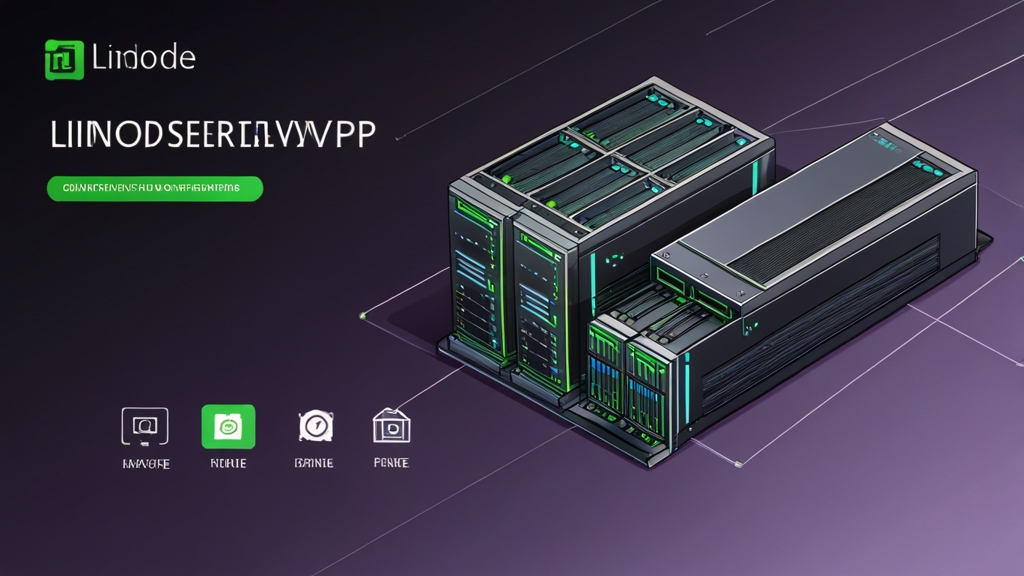Unleash the Power of Linode: Your Ultimate VPS Server Guide
This comprehensive guide delves into the world of Linode virtual private servers (VPS), providing a step-by-step approach to setting up, securing, and optimizing your Linode for various applications. From initial server deployment to advanced configurations, we’ll cover essential concepts and practical techniques to empower you with the knowledge to effectively manage your Linode VPS. This guide is invaluable for developers, system administrators, and anyone seeking to leverage the power and flexibility of a Linode server.
Table of Contents
- 1. Linode Account Setup & Initial Server Deployment
- 2. Mastering Your Linode: Operating System & Package Management
- 3. Securing Your Linode: Networking & Firewall Configuration
- 4. Deploying Your Applications: Web Servers, Databases, and More
- 5. Scaling & Optimizing Your Linode: Performance and Resource Management
- 6. Advanced Linode Management: Clustering, Backups, and High Availability
Linode Account Setup & Initial Server Deployment
Getting started with Linode is straightforward. First, you’ll need to create a Linode account and choose a plan that suits your needs. Consider factors like CPU, RAM, storage, and bandwidth. Linode offers various plans catering to diverse budgets and workloads. After selecting your plan, choose a region for optimal latency and performance based on your target audience. Once your Linode is provisioned, you’ll receive access details, including an IP address and root password. It’s crucial to immediately change this default password to something strong and unique.
Accessing Your Linode via SSH
Secure Shell (SSH) is the preferred method for accessing and managing your Linode. Use an SSH client (like PuTTY on Windows or the built-in terminal on macOS/Linux) to connect to your Linode using your IP address and the newly set password. The command generally looks like this: ssh root@[your_linode_ip_address]
Initial Security Steps
Security is paramount. After gaining SSH access, the first thing you should do is disable password authentication and enable SSH key-based authentication. This significantly enhances your Linode’s security.
Follow these steps for enhanced security:
- Generate an SSH key pair on your local machine.
- Copy the public key to your Linode’s
~/.ssh/authorized_keysfile. - Disable password authentication in the
/etc/ssh/sshd_configfile.
These steps will make sure only your key can log into the server, substantially increasing security.
Mastering Your Linode: Operating System & Package Management
Linode offers a range of operating systems, including Ubuntu, CentOS, Debian, and others. Choosing the right OS depends on your application’s requirements and your familiarity with different distributions.
Managing Users and Groups
It’s a best practice to create separate users for specific tasks rather than relying solely on the root account. Use the useradd command (e.g., sudo useradd -m -s /bin/bash john_doe) to create new users, and assign them to appropriate groups with usermod. Implementing least privilege reduces the potential damage from security breaches.
Package Management
Linode utilizes package managers for installing and updating software. Ubuntu and Debian use apt, while CentOS uses yum (or dnf in newer versions). Regularly update your system packages to ensure security and stability. Use commands such as sudo apt update && sudo apt upgrade (Ubuntu/Debian) or sudo yum update (CentOS).
System Updates and Security Hardening
Keep your OS and packages up to date. This is crucial for security and stability. Consider setting up automated updates using tools like unattended-upgrades (Ubuntu) or similar mechanisms. Employ additional security measures, such as disabling unnecessary services, regularly auditing system logs, and using a firewall (discussed in the next section).
Securing Your Linode: Networking & Firewall Configuration
Network security is essential for protecting your Linode. This involves configuring firewalls, managing DNS records, and implementing secure protocols.
Firewall Configuration
Linode commonly uses ufw (Uncomplicated Firewall) on Ubuntu or firewalld on CentOS. Configure your firewall to allow only necessary ports. For example, allow SSH (port 22), HTTP (port 80), and HTTPS (port 443) if you’re running a web server. Use commands like sudo ufw allow 22/tcp, sudo ufw allow 80/tcp, and sudo ufw allow 443/tcp (for ufw). Ensure you properly configure your firewall rules to minimize exposure to vulnerabilities.
DNS and Domain Setup
To make your Linode accessible on the internet, you’ll need to configure DNS records with your domain registrar. Point your domain’s A record to your Linode’s IP address. This step is essential for accessing your website or applications through a custom domain name.
SSH Key Management
As mentioned earlier, use SSH keys for secure authentication. Never rely solely on passwords. SSH keys provide a strong, more secure method for remote access.
SSL/TLS Certificates
If you’re running web applications, obtaining and installing an SSL/TLS certificate is critical for encrypting communication between your server and clients. Let’s Encrypt provides free SSL certificates, and many tools are available to automate their installation and renewal. Let’s Encrypt is a great free option.
Deploying Your Applications: Web Servers, Databases, and More
Linode is versatile, supporting various applications. This section shows how to deploy and configure some popular software.
Need Reliable VPS Hosting? Get high-performance virtual servers with full root access, SSD storage, and 24/7 support. Get VPS Hosting →
Web Servers: Apache and Nginx
Apache and Nginx are two of the most popular web servers. You can install them using your OS’s package manager (sudo apt install apache2 or sudo yum install httpd, for example). Configure virtual hosts to manage multiple websites if needed.
Databases: MySQL and PostgreSQL
MySQL and PostgreSQL are widely used database systems. Install them via package managers (e.g., sudo apt install mysql-server or sudo yum install postgresql). Securely configure database user accounts and passwords.
Node.js Applications
For Node.js applications, install Node.js and npm (Node Package Manager) using your distribution’s package manager or directly from the official Node.js website. Use npm install to install application dependencies, and use a process manager (like PM2) for application management and restart capabilities.
Example: Deploying a simple Node.js app with PM2
Assuming you have a Node.js app in a directory called ‘my-app’, the following steps outline a basic deployment using PM2:
cd /home/youruser/my-app
npm install
pm2 start ecosystem.config.js
(Note: You’ll need an ecosystem.config.js file to configure PM2 appropriately.)
Scaling & Optimizing Your Linode: Performance and Resource Management
As your application grows, you may need to scale your Linode’s resources. Linode makes it easy to increase CPU, RAM, and storage. You can also optimize performance using various techniques.
Scaling Resources
If you’re experiencing performance bottlenecks, you can easily resize your Linode to allocate more resources. Linode’s control panel provides a user-friendly interface for this process. Consider carefully the type of resources your application requires. For instance, a database-heavy application may benefit more from increased RAM and faster storage, while a CPU-bound application needs more processing power.
Performance Optimization
Optimizing your application’s performance is crucial. Techniques include using caching mechanisms (like Redis or Memcached), optimizing database queries, and utilizing appropriate server configuration settings. Employing a load balancer can distribute traffic efficiently across multiple servers as the need arises.
Monitoring Tools
Essential for maintaining performance is monitoring your Linode’s resources and application logs. Utilize tools like top, htop, and systemd journalctl to track resource usage and identify potential problems. Consider using more advanced monitoring systems for production environments.
Linode Managed Services
Linode offers managed database services for simplifying database administration and enhancing performance. These services can offload some management tasks and ensure optimal database performance.
Advanced Linode Management: Clustering, Backups, and High Availability
For production environments, implementing high availability and robust backup strategies is essential. Linode offers tools and features to achieve these goals.
High Availability with Clustering
To ensure continuous operation, consider setting up a cluster of Linodes. This involves configuring multiple Linodes to work together, providing redundancy and fault tolerance. This can be achieved through various techniques, such as using load balancers and heartbeat monitoring systems.
Backups and Disaster Recovery
Regular backups are vital for protecting your data. Implement a robust backup strategy involving regular snapshots and offsite backups. Consider utilizing Linode’s built-in snapshot capabilities or third-party backup solutions. Develop a disaster recovery plan to outline steps for restoring your system in case of failure.
Linode Orchestration Tools
Explore Linode’s support for orchestration tools like Kubernetes or Docker Swarm. These tools allow for automated deployment, scaling, and management of containerized applications across multiple Linodes, simplifying complex deployments and improving efficiency.
Expert Quote:
“High availability and disaster recovery are not optional for mission-critical applications. A robust strategy ensures business continuity and minimizes downtime.”
Dr. Anya Petrova, Lead DevOps Engineer at CloudScale Solutions