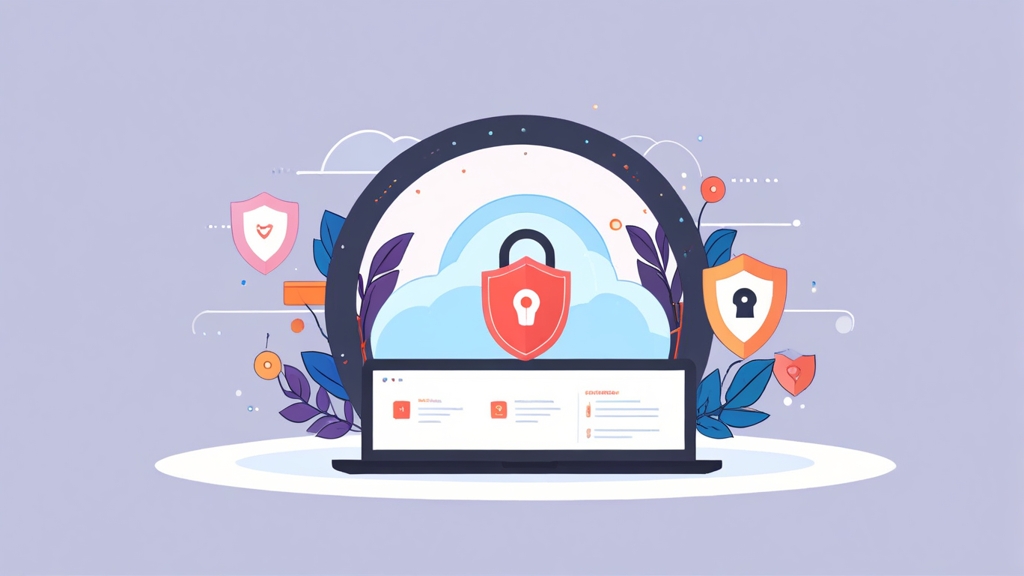Set Up a VPN at Home on Linux: A Developer’s Guide
Alright, let’s get this VPN party started! This ain’t your grandma’s networking tutorial; we’re diving deep into setting up a VPN on your home Linux box. I’ll be straight with you: it can be a bit of a beast, but with my step-by-step guide (and a healthy dose of relatable frustration), you’ll be surfing the web privately in no time. I’ve spent hours, *days* even, wrestling with this, so I’m gonna share all the tricks I’ve learned to make your life easier. No cap, this setup is fire once it’s working.
| VPN Software | Pros | Cons |
|---|---|---|
| OpenVPN | Open-source, highly customizable, secure | Steeper learning curve, requires more manual configuration |
| WireGuard | Fast, simple configuration, modern | Relatively newer, fewer readily available clients |
Before we begin, let’s clarify that this guide focuses on setting up a VPN *server* on your home Linux machine, allowing you to connect to it securely from other devices. We’ll be using WireGuard for its simplicity and speed; it’s a game-changer, trust me on this one.
- Table of Contents
- System Requirements and Preliminary Steps
- Installing WireGuard
- Configuring the WireGuard Server
- Generating Client Configurations
- Installing and Configuring WireGuard Client
- Testing and Troubleshooting
Okay, so you’ll need a Linux machine (I’m using Ubuntu 22.04 here, but most distros will work). You’ll also need a static public IP address from your ISP. If you don’t have one, you’ll need to contact them or look into a dynamic DNS service – that’s a whole other rabbit hole, but don’t worry, we’ll touch on it later. Also, a decent understanding of the command line is a must. You’ll need root access or sudo privileges for most commands.
First things first: update your system. This is crucial, people! I’ve spent countless hours debugging issues that were simply due to outdated packages. Honestly, it’s the easiest way to prevent headaches down the road.
Next, we need to ensure that iptables (or nftables, depending on your distro) is installed and running. It’s the firewall that will help protect your server. It’s easy enough but, don’t skip this!
And finally, let’s check if your firewall is active and properly configured. You can check using `systemctl status iptables` or `systemctl status nftables` for nftables.
Installing WireGuard is usually pretty straightforward. Here’s what you need to do. We’re gonna use the apt package manager for this, which is the most common way to do things on Debian-based systems like Ubuntu. This is easy. You got this!
Once the installation is complete, let’s verify the installation. Use this command to check if WireGuard is installed properly. It will show the package version among other things.
After verifying the installation, let’s confirm WireGuard’s service is active and running smoothly. This helps you make sure that WireGuard is up and running in the background. This command will return active (running) if all is good.
Configuring the WireGuard Server
Here’s where it gets interesting. We’ll create the server configuration file. This is the heart of your VPN setup, so pay close attention! I usually put this in `/etc/wireguard/wg0.conf`.
This is a sample configuration. Remember to replace the placeholder values with your actual private key, public key, IP addresses and port. *This is super important!* I cannot stress this enough! Your server’s private key should be secret and never be shared! If you lose this key, you will need to create a new configuration file.
Remember to replace `
After creating the file, bring up the interface using:
Ugh, this part always trips people up. Double-check your config file for typos – even a tiny mistake will break everything. Seriously, take your time!
Generating Client Configurations
Now, let’s create client configurations. Each client connecting to your VPN will need its own unique configuration. WireGuard makes this incredibly easy. You’ll need to generate a key pair for each client.
This will create a `privatekey` and a `publickey` file. Keep the `privatekey` file secret! This is the client’s private key. Share only the `publickey` with your clients. You will need to repeat this step for each client that wants to connect to your VPN.
Now, let’s add the client information to your server’s config file (`/etc/wireguard/wg0.conf`). Add a new [Peer] section for each client:
Need Reliable VPS Hosting? Get high-performance virtual servers with full root access, SSD storage, and 24/7 support. Get VPS Hosting →
Remember to replace `
Once you have all the client config files created, you can distribute them to your clients. Each client will need the private key and the configuration file.
Installing and Configuring WireGuard Client
Installing the WireGuard client depends on the operating system you’re using. For Windows, macOS, and Android, you can download the official WireGuard client from the WireGuard website. https://www.wireguard.com/ For Linux, you can use the same `wireguard-tools` package we installed earlier.
On Linux, the installation is the same as on the server. Once you have it installed, create a configuration file (e.g., `/etc/wireguard/client.conf`) with the content you generated earlier for the client. Make sure the private key is secured and the client configuration file points to the correct server IP address and port.
Replace placeholders with your actual details. Then bring up the interface with `sudo wg-quick up client`.
Boom! That’s it! You’ve now set up a client.
“Security is not a product; it’s a process.”
Bruce Schneier
Testing and Troubleshooting
The moment of truth! Let’s test if everything works as expected. First, check the WireGuard status on both the server and the client:
You should see the client connected on the server, and a connection to the server on the client. If not, don’t panic! It happens.
Next, check your IP address from the client. You should see the IP address assigned within your VPN subnet (e.g., 10.8.0.2).
If you’re still having issues, check the logs:
This will show real-time logs for WireGuard. Look for any errors. Also, check your firewall rules. Sometimes the firewall will block the traffic. Sometimes, even if it’s not an error in the config file, a simple restart of the WireGuard service will fix the problem. Remember to restart it after changing your configuration files:
If you’re still stuck, head over to the WireGuard documentation or Stack Overflow; chances are someone has already encountered the same issue. https://www.wireguard.com/quickstart/ Remember, even experienced devs get stuck sometimes!
“The only way to do great work is to love what you do.”
Steve Jobs
Troubleshooting can be a pain, but it’s part of the learning process. Remember to be patient and methodical. Happy VPN-ing!
| VPN Protocol | Speed | Security | Complexity |
|---|---|---|---|
| OpenVPN | Moderate | High | High |
| WireGuard | High | High | Moderate |