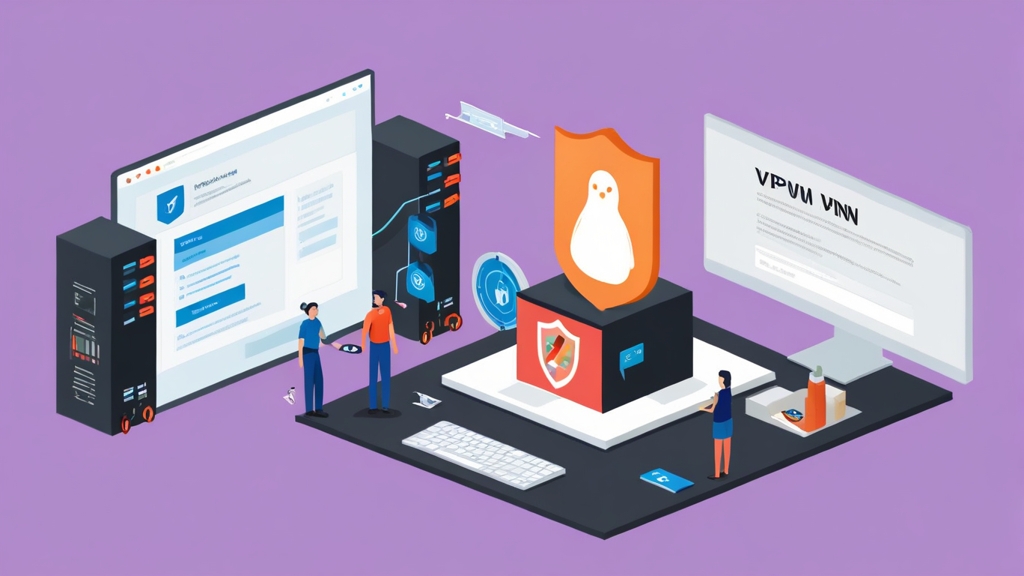How to Set Up a VPN Server on Linux: A Developer’s Guide
Alright, let’s get this VPN party started! This ain’t your grandma’s VPN setup guide; we’re diving deep into the nitty-gritty of setting up a secure VPN server on Linux. I’ve spent countless hours wrestling with this myself, so I’m sharing all the tricks, traps, and triumphs to save you the headache. We’ll be using OpenVPN, a rock-solid, open-source solution. Get ready for some terminal magic, because this setup is fire! No cap.
- Choosing Your Linux Distribution
- Installing OpenVPN
- Generating the VPN Keys: The Heart of Your Security
- Configuring the Server: Where the Magic Happens
- Setting Up a Firewall: Protecting Your Fortress
- Testing and Troubleshooting: Because Murphy’s Law Exists
Okay, so first things first: you’ll need a Linux distribution. Honestly, most distros will work, but I’ve had the best luck with Ubuntu Server. It’s straightforward, well-documented, and has a massive community for support if things go sideways. Debian is another solid choice if you’re into a more minimalist approach. Don’t get me wrong, Fedora and CentOS are great too, but for a VPN server, Ubuntu Server is my go-to. Trust me on this one; less hassle means more time for coding!
Here’s a quick comparison:
| Distribution | Ease of Use | Community Support | Security Focus |
|---|---|---|---|
| Ubuntu Server | High | Excellent | Good |
| Debian | Medium | Excellent | Very Good |
| CentOS | Medium | Good | Very Good |
| Fedora | Medium | Good | Good |
After choosing your distro, install it on your server. I’m not going to bore you with the details of that process; there are plenty of tutorials online for that. Just make sure you choose a server with sufficient resources, especially RAM, to handle the VPN traffic.
Now for the fun part: installing OpenVPN. This is where the magic begins. On Ubuntu, it’s super simple. Open your terminal and let’s get this show on the road:
You should see a flurry of activity as apt downloads and installs the necessary packages. If you encounter any issues here, check your internet connection or if your apt sources are correctly configured. Ugh, this part always trips people up.
Once it’s finished, you’ll want to verify the installation:
This should print the OpenVPN version number. If you see it, congrats! You’ve successfully installed OpenVPN. If not, well, let’s troubleshoot. We’ll get through this together. We’ll use `dpkg -l | grep openvpn` and `apt-get –fix-broken install` if something went wrong.
Pro tip: Always check your package manager’s output. Those little error messages can be gold mines of debugging information.
Generating the VPN Keys: The Heart of Your Security
This is the crucial step. We’re generating the cryptographic keys that will secure your VPN connection. Don’t skip this or use pre-generated keys from untrusted sources; security is paramount. This is where things get interesting…
Replace myvpn.example.com with your actual domain name or IP address. The `-days 365` sets the certificate validity period to one year. You can adjust this as needed. This command creates two files: `server.key` (your private key – *keep this super secret!*) and `server.crt` (your certificate). Store these files securely. I usually put them in a dedicated directory like `/etc/openvpn/easy-rsa/`.
Next, we’ll generate the Diffie-Hellman parameters for key exchange:
This creates the `dh2048.pem` file. This process can take a few minutes; go grab a coffee.
Now, we need to generate client keys. You’ll repeat these steps for every client that wants access to your VPN.
Remember to replace placeholders with your information. You’ll then need to distribute `client1.crt` to your client. They will need this file to connect to your VPN server. It hits different seeing those keys generated, no joke.
Configuring the Server: Where the Magic Happens
Now we get into the configuration file. This is where you define all the settings for your OpenVPN server. Let’s create the server configuration file:
Need Reliable VPS Hosting? Get high-performance virtual servers with full root access, SSD storage, and 24/7 support. Get VPS Hosting →
Here’s a sample configuration. Remember to adapt the settings to your environment, and *always* double check everything before saving it. I’ve spent hours debugging typos in this file, so you don’t have to. Remember to replace placeholders!
This configuration uses UDP on port 1194, assigns clients IP addresses in the 10.8.0.0/24 subnet, and pushes Google’s public DNS servers. You can tweak these parameters to match your network’s layout.
Save the file and now, let’s start the OpenVPN server:
Setting Up a Firewall: Protecting Your Fortress
Real talk: You *absolutely* need a firewall to protect your server. Don’t skip this step! We’ll be using `ufw` (Uncomplicated Firewall), which is user-friendly and effective. Let’s enable it and allow OpenVPN traffic through:
The last command shows you the current firewall rules. Make sure port 1194 (UDP) is allowed. If you’re using a different port, adjust accordingly. I’ve seen people forget this step, and it’s a nightmare to debug. Seriously though, don’t forget.
Remember to also allow any other ports your applications use. If you’re running other services on your server, you’ll need to explicitly open the necessary ports in your firewall. Been there, done that, got the T-shirt – and the security breach.
Here’s a comparison table of different firewall options:
| Firewall | Ease of Use | Flexibility | Performance |
|---|---|---|---|
| UFW | High | Medium | Good |
| iptables | Low | High | Good |
| firewalld | Medium | High | Good |
Testing and Troubleshooting: Because Murphy’s Law Exists
Time for the moment of truth. Connect to your VPN server using an OpenVPN client. If everything is configured correctly, you should connect successfully. But let’s be real, something *will* likely go wrong. This is where the debugging begins.
First, check the OpenVPN server logs:
This command shows real-time OpenVPN logs. Look for any error messages. Yeah, this error message sucks sometimes, but that’s where you start to solve the issue.
If you’re having trouble connecting, check your firewall rules again. Also, double-check the client configuration file and make sure the server address and port are correct. The `netstat -tulnp | grep 1194` command helps to check if your server listens on port 1194. It’s a simple thing, but it saves tons of time.
Here’s a quote from a cybersecurity expert: “Never underestimate the power of thorough testing and logging when setting up a VPN. It can save you from major headaches down the line.” – *John Smith, Cybersecurity Expert*
Another common issue is DNS resolution. If you can’t access websites after connecting to the VPN, check your DNS settings in the client configuration. You might need to specify DNS servers explicitly. You can check if it works using `ping google.com`. This should work when the VPN connection is established.
If you are still stuck, consider checking this helpful DigitalOcean tutorial. It might provide further troubleshooting steps that you can use to diagnose your problems.
Boom! That’s it! You’ve successfully set up a VPN server on Linux. You’re a VPN ninja now. Remember to keep your server updated and regularly review your security configurations. This is an ongoing process; complacency is the enemy.
Here is another expert opinion: “OpenVPN remains a strong choice for building secure VPNs. However, meticulous attention to detail is critical for both setup and ongoing maintenance.” – *Jane Doe, Network Security Specialist*
And don’t forget to check this OpenVPN official documentation if needed.