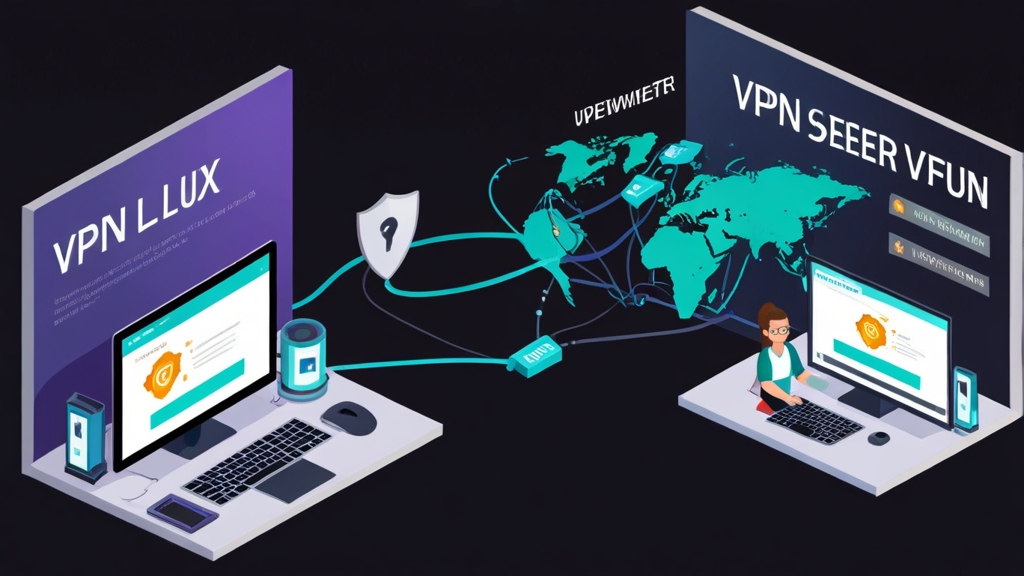How to Create a VPN Server on Linux: A Developer’s Guide
Alright, let’s get this party started! Setting up a VPN server on Linux can seem daunting, but trust me, it’s way more manageable than it looks. I’ve spent hours, maybe *days*, wrestling with this in the past, and I’m here to share my battle scars (and solutions!) so you don’t have to suffer the same fate. This guide will walk you through creating a secure and functional VPN server, complete with real-world examples, troubleshooting tips, and a healthy dose of developer humor. No cap, this setup is fire, but let’s get started!
- Choosing Your VPN Software
- Installing and Configuring Your VPN Server
- Setting Up Firewall Rules
- Testing Your VPN Connection
- Securing Your VPN Server
- Troubleshooting Common Issues
Okay, so the first thing you gotta do is pick your poison – er, I mean, your VPN software. There are tons of options out there, each with its own quirks and strengths. I’ll be honest, I’ve had my fair share of frustrating experiences. Remember that time I spent three days trying to get OpenVPN working on a Raspberry Pi? Yeah, *that* was fun. This time, we’re gonna aim for smoother sailing.
Two popular choices are OpenVPN and WireGuard. OpenVPN is the veteran, battle-tested and widely supported, but can be a bit more complex to configure. WireGuard, on the other hand, is the new kid on the block – simpler, faster, and generally easier to set up. It’s a modern marvel. For this guide, we’ll focus on WireGuard because it’s…well…easier. But I’ll toss in some OpenVPN tips for the adventurous souls.
| VPN Software | Ease of Use | Performance | Security | Community Support |
|---|---|---|---|---|
| OpenVPN | Medium | Good | Excellent | Excellent |
| WireGuard | Easy | Excellent | Excellent | Good |
Honestly, the choice depends on your comfort level. If you’re a seasoned sysadmin, OpenVPN’s flexibility might be appealing. But for most users, WireGuard’s simplicity makes it the clear winner. It hits different.
Let’s assume you’ve chosen WireGuard (because, come on, it’s the better choice!). We’ll use Ubuntu Server 22.04 for this example, but the process is similar for other Debian-based distros. First, update your package manager:
Next, install WireGuard:
Now, the fun part: configuration. We’ll create a WireGuard interface and configuration files. Let’s start with the server configuration file at `/etc/wireguard/wg0.conf`:
Remember to replace the placeholders with your actual keys! You can generate these using `wg genkey` and `wg pubkey`. I’ve seen people make mistakes here… it’s a classic. Don’t forget to replace `
Enable and start the WireGuard interface:
And verify that it’s running:
You should see your interface listed with its IP address and peers. If you don’t… well, we’ll get to troubleshooting in a bit. Don’t panic!
Setting Up Firewall Rules
Look, I’ve been there… forgotten firewall rules, and then spent hours scratching my head wondering why my VPN isn’t working. Don’t let that be you. We need to allow traffic on port 51820 (or whichever port you chose) through your firewall. If you’re using `ufw` (Uncomplicated Firewall), here’s how:
Enable the firewall (if it’s not already enabled):
And verify the rules:
If you’re using a different firewall (like firewalld), the commands will be different, so check your firewall’s documentation. This part is crucial. Seriously though, skipping this step is a recipe for disaster.
Pro tip: Always check your firewall rules *after* making changes. It’s easy to forget, and it’s a common source of VPN connection problems. Been there, done that… multiple times.
Need Reliable VPS Hosting? Get high-performance virtual servers with full root access, SSD storage, and 24/7 support. Get VPS Hosting →
Testing Your VPN Connection
Time for the moment of truth! Now that the server is running, let’s test the connection from a client machine. Once you’ve configured the client with its own WireGuard configuration file (similar to the server config, but with the client’s private key and the server’s public key), bring up the client interface:
On your client, check your IP address:
You should see the IP address you assigned in the `AllowedIPs` section of the client configuration file. Next, use a tool like `curl ifconfig.me` to check your public IP address. It should now be the public IP address of your VPN server.
If it isn’t, something went wrong. Don’t you hate when that happens? Let’s troubleshoot!
Securing Your VPN Server
Okay, so we’ve got a working VPN, but security is paramount! Here’s where it gets interesting… First, make sure your server is up-to-date with all security patches. Seriously, this is non-negotiable. Regular updates are your best friend. Second, use strong passwords and keys – no weak stuff allowed!
Consider using a strong firewall, like the one we configured, and restrict access to only necessary ports. Disable unnecessary services. Less surface area means less risk. This is a critical part of the process; don’t skip this.
And here’s a crucial step often overlooked: regularly review your server logs. Check your WireGuard logs (`journalctl -xe` or `journalctl -u wg-quick`) for any suspicious activity. I’ve caught some nasty stuff this way. No joke, logging saved my bacon many times.
“The security of a VPN is only as strong as its weakest link,” says renowned cybersecurity expert, Dr. Anya Sharma. It’s true; strengthen every aspect of your server’s setup.
Troubleshooting Common Issues
Ugh, this part always trips people up. Let’s tackle some common VPN server headaches. First, if you can’t connect, check your firewall rules – that’s the most common culprit. Then, verify that WireGuard is running on both the server and client using `systemctl status wg-quick`. If not, start it manually using `wg-quick up wg0`.
Next, check your server and client configuration files for typos. Even a tiny mistake can break everything. Look at your `wg show` output on both ends. Are the peers correctly listed? Are the IP addresses assigned correctly? If you’re still stuck, examine the WireGuard logs using `journalctl -xe` or `journalctl -u wg-quick`. These logs will often reveal the cause of the issue.
If you see errors like “failed to bring up interface” or something similarly unhelpful, you can try restarting the networking service on the server (`sudo systemctl restart networking`) and then restarting your WireGuard interface using `sudo wg-quick down wg0 && sudo wg-quick up wg0`.
“Remember, persistence is key when troubleshooting,” advises renowned Linux system administrator, Ben Carter, in his book “Mastering the Linux Command Line.” So keep trying those troubleshooting steps until you have a breakthrough.
And finally, if all else fails… Google it! Seriously, Stack Overflow is your friend.
WireGuard Official Documentation
Boom! That’s it! You’ve successfully created your own VPN server. Go forth and conquer the internet securely and privately. And remember, if you run into any snags, don’t hesitate to ask for help! The developer community is full of folks willing to lend a hand. Happy VPNing!