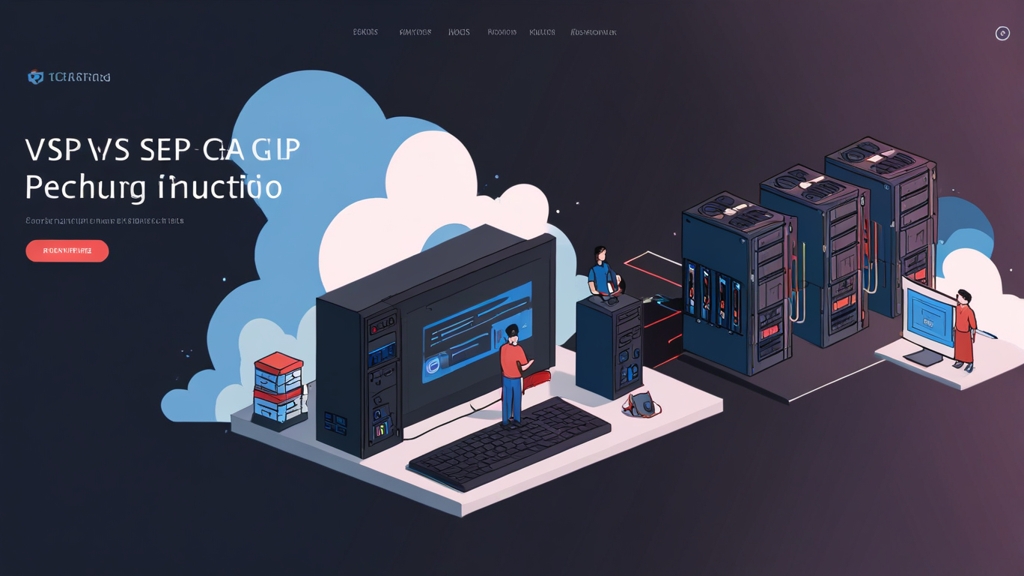How to Set Up a VPS Like a Pro (Even If You’re a Noob)
Alright, let’s get this party started! Setting up a VPS (Virtual Private Server) can seem daunting, but trust me, it’s way less scary than it looks. This guide will walk you through the entire process, from choosing a provider to securing your server. I’ll be straight with you: I’ve spent *hours* debugging this stuff, so I’m gonna share all the tips and tricks I’ve picked up along the way. We’re gonna cover everything you need to know, no cap. Get ready to unleash your inner sysadmin!
- Choosing a VPS Provider
- Initial Server Setup
- Installing a Web Server
- Securing Your VPS
- Setting Up a Database
- Deploying Your Application
Okay, so, the first step is picking a VPS provider. This is important – you don’t wanna end up with a server that’s slower than a dial-up connection. Honestly, I’ve been burned by cheap providers before. There are tons of options out there, like DigitalOcean, Linode, Vultr, and AWS. Each has its pros and cons. For beginners, DigitalOcean is generally a great starting point because of its user-friendly interface and excellent documentation.
| Provider | Pricing (Starting) | Control Panel | Ease of Use |
|---|---|---|---|
| DigitalOcean | $5/month | Droplet control panel | Beginner-friendly |
| Linode | $5/month | Linode Manager | Intermediate |
| Vultr | $2.50/month | Vultr Control Panel | Beginner-friendly |
| AWS (EC2) | Variable | AWS Management Console | Advanced |
Consider your budget and technical skills when making your choice. If you’re just starting out, don’t go overboard with a super-powerful server – you’ll likely waste money. Start small and scale up as needed. Pro tip: look for providers with good customer support, because you *will* need it at some point, no cap.
Once you’ve picked a provider, create an account and choose a server plan. You’ll need to select a region (closer to your users is generally better for latency), an operating system (Ubuntu is a popular choice), and the amount of RAM, storage, and CPU you want.
After you’ve created your VPS, you’ll need to connect to it using SSH (Secure Shell). You’ll get your server’s IP address and root password from your provider. On your local machine, open your terminal and use the following command, replacing your_server_ip with your actual IP address:
You’ll likely be prompted for your password. Once you’re logged in, the first thing you should do is update your system’s packages. This is crucial for security and to get the latest software. On Ubuntu, you’d run:
This might take a while, depending on your server’s speed. Don’t you hate when that happens? I know I do. Then, it’s a good idea to set up a firewall. This will protect your server from unauthorized access. `ufw` is a simple and effective firewall for Ubuntu:
You can verify it with `sudo ufw status`. Also, create a non-root user. Seriously though, never work directly as root. It’s a huge security risk. You can create a user like this:
Installing a Web Server
Now for the fun part – installing a web server! Nginx is a popular and high-performance choice. To install it on Ubuntu, use:
Once it’s installed, you can start and enable it:
Time for the moment of truth. Run systemctl status nginx and pray you see “active (running)”. If not, check the logs with journalctl -u nginx. Yeah, this error message sucks sometimes…but that’s where the debugging begins. You can access your server’s default page by visiting its IP address in your web browser.
If you want to use Apache instead of Nginx, the commands are slightly different. For Apache, you’d use sudo apt install apache2. The setup is very similar otherwise.
Here’s where it gets interesting… Configuring your web server is where the real magic happens! You can customize Nginx by editing the configuration file, usually located at /etc/nginx/sites-available/default. This setup is fire, once you get the hang of it!
Securing Your VPS
Look, I’ve been there… Security is paramount. Don’t skip this part! Besides the firewall we set up earlier, there are several other steps you should take. First, regularly update your system packages. This is like brushing your teeth for your server – do it regularly and you’ll avoid a lot of problems.
Second, enable SSH key authentication instead of relying solely on passwords. This is much more secure. Generate an SSH key pair on your local machine using ssh-keygen and then copy the public key to your server using ssh-copy-id. This is a must, seriously.
Third, regularly back up your data. I can’t stress this enough! Use a service like rsync or Duplicati to automatically back up your server to a remote location. Pro tip: test your backups regularly to make sure they’re working correctly. Been there, done that – a failed backup is the worst feeling ever.
Need Reliable VPS Hosting? Get high-performance virtual servers with full root access, SSD storage, and 24/7 support. Get VPS Hosting →
Fourth, stay updated on security vulnerabilities. Subscribe to security mailing lists and use tools like Nessus or OpenVAS to scan your server for weaknesses. It’s a bit of work, but it is worth every second. No cap.
Setting Up a Database
Most web applications require a database. MySQL is a popular and reliable choice. To install it on Ubuntu, run:
After installation, secure your MySQL installation by running the security script:
You’ll be prompted to set a root password and remove some anonymous users. Follow the instructions carefully. Then you can connect to the database using the mysql command-line client and create new users and databases as needed. Remember to always use strong and unique passwords.
Word of warning: misconfiguring your database can lead to security vulnerabilities. Always follow best practices and keep your database software updated. I’ve spent way too many hours trying to debug a bad database setup. Trust me on this one…
Here’s a quick example of creating a user and database:
Deploying Your Application
Finally, you can deploy your application! This process depends heavily on your application and technology stack. For example, if you’re using a Node.js application, you might use a process manager like PM2. If you’re using Python and Django or Flask, you’ll need to set up a virtual environment and use a WSGI server like Gunicorn or uWSGI.
Ugh, this part always trips people up. There’s no single “correct” way to do this. It really depends on your application. Consult your application’s documentation for specific instructions. If you are using a framework, they usually have very good instructions, so check the docs first!
Once your application is deployed, test it thoroughly to ensure everything works as expected. Check your logs regularly for any errors. Boom! That’s it! You’ve successfully set up your VPS! Remember to monitor your server’s performance and security regularly. It’s an ongoing process, not a one-time thing.
“The best way to learn is by doing. Don’t be afraid to experiment and make mistakes – that’s how you learn.”
Unknown
Remember to consult the official documentation for your chosen software. For example, here are links to the official documentation for Ubuntu and Nginx:
“Security is not a product; it’s a process. It requires constant vigilance and adaptation.”
Bruce Schneier