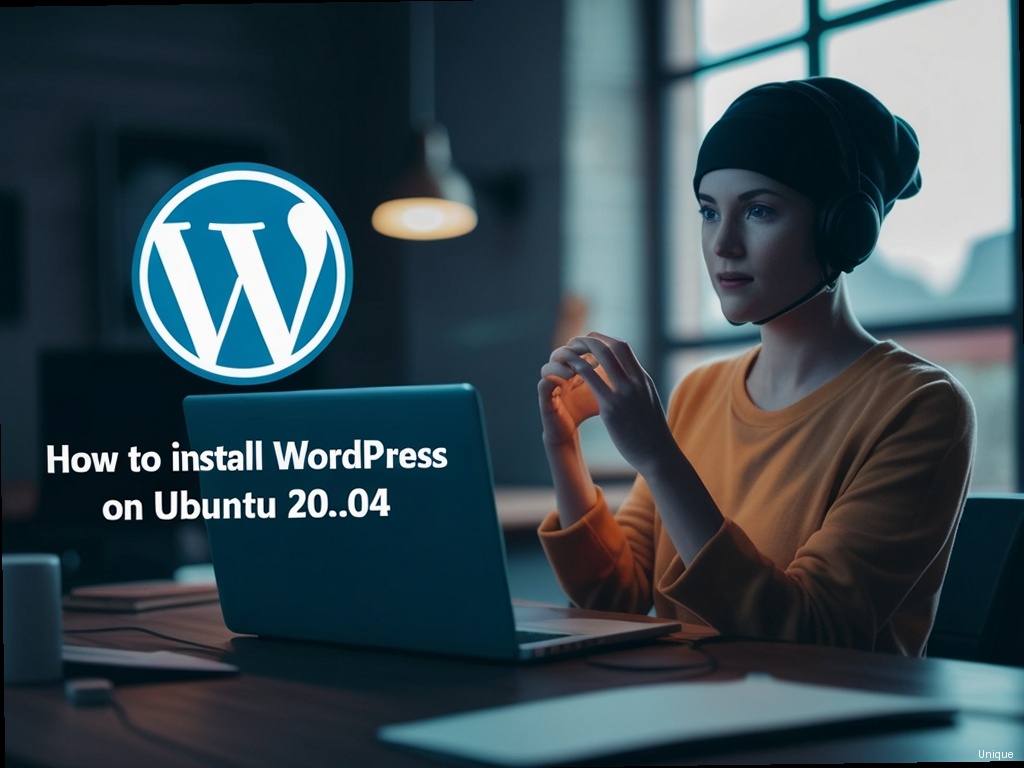How to Install WordPress on Ubuntu 20.04: A Comprehensive Guide
So, you’re ready to dive into the world of WordPress, but you’re not quite sure how to get started on your Ubuntu 20.04 server? Don’t worry, you’re in the right place! This comprehensive guide will walk you through every step of the process, from setting up your server to customizing your first theme. We’ll tackle the installation of WordPress on Ubuntu 20.04 with a clear, step-by-step approach, ensuring even beginners can successfully launch their website. Think of this as your personal WordPress installation sherpa, guiding you safely to the summit of your online presence.
Preparing Your Ubuntu 20.04 Server
Before we even think about WordPress, let’s make sure our Ubuntu 20.04 server is ready. This is crucial for a smooth and secure WordPress installation. We’ll need to update the system, install essential packages, and set up a user account specifically for WordPress. This is not just about following instructions; it’s about building a robust foundation for your website.
- Update the System: Open your terminal and execute these commands:
sudo apt update sudo apt upgrade -yThis ensures you have the latest security patches and software updates.
- Install Apache, MySQL, and PHP: WordPress relies on these components. Use these commands:
sudo apt install apache2 mysql-server php libapache2-mod-php php-mysql php-mbstring php-xml php-curl php-imagick php-zipYou’ll be prompted to set a MySQL root password; choose a strong one!
- Secure MySQL: After installation, secure your MySQL installation. Run the security script:
sudo mysql_secure_installationFollow the on-screen prompts carefully. This step is vital for protecting your database.
- Create a WordPress User and Database: We’ll create a dedicated user and database for WordPress. First, log into MySQL:
sudo mysql -u root -pThen, create a database and user:
CREATE DATABASE wordpress_db; CREATE USER 'wordpress_user'@'localhost' IDENTIFIED BY 'YourStrongPassword'; GRANT ALL PRIVILEGES ON wordpress_db.* TO 'wordpress_user'@'localhost'; FLUSH PRIVILEGES; EXIT;Replace ‘YourStrongPassword’ with a strong, unique password. Remember this information!
Downloading and Installing WordPress
With our server prepared, let’s download and install WordPress. We’ll download the latest version from WordPress.org and then extract it to the correct location. This part is relatively straightforward but requires careful attention to directory structure.
- Download WordPress: Download the latest WordPress release from wordpress.org. You can save it directly to your server via wget or download it locally and then transfer it using SFTP or similar tools.
- Create a WordPress Directory: Create a directory within your Apache document root. The typical location is `/var/www/html`. Use this command:
sudo mkdir -p /var/www/html/wordpressIf you want a different location, remember to adjust the paths accordingly.
- Extract WordPress: Extract the downloaded WordPress zip file into the newly created directory. If you downloaded it locally, transfer the extracted files to the `/var/www/html/wordpress` folder via SFTP.
- Configure File Permissions: Correct file permissions are essential for security. Use these commands:
sudo chown -R www-data:www-data /var/www/html/wordpress sudo chmod -R 755 /var/www/html/wordpressThis ensures the web server has the necessary permissions to access and manage files.
Configuring WordPress
Now comes the exciting part: setting up WordPress itself. We’ll use a web browser to access the WordPress installation script and configure our database credentials. This is where you’ll define your website’s details and admin account. Pay close attention to the information you enter.
- Access the WordPress Installer: Open your web browser and navigate to your server’s IP address. You should see the WordPress installation screen.
- Database Configuration: Enter the database information you created earlier: database name, username, password, and database host (usually `localhost`).
- Website Details: Enter your website’s title, username, and password for your admin account. Choose a strong password and remember it!
- Complete the Installation: Click “Install WordPress” and you’re almost done!
Securing Your WordPress Installation
Need Windows Remote Desktop? Access powerful Windows servers remotely with full admin privileges and lightning-fast SSD storage. Get RDP Access →
Installing WordPress on Ubuntu 20.04 is only half the battle; securing it is just as important. We’ll discuss some crucial steps to harden your installation and prevent vulnerabilities. Remember, a secure website is a happy website.
- Update WordPress Core Regularly: Keep your WordPress core, plugins, and themes updated to the latest versions to patch security holes.
- Use Strong Passwords: Use unique, complex passwords for your WordPress admin account and database user.
- Install a Security Plugin: Consider using a reputable security plugin, such as Wordfence or Sucuri Security, to add an extra layer of protection.
- Enable HTTPS: Use an SSL certificate (Let’s Encrypt is a great free option) to encrypt the communication between your server and visitors’ browsers.
- Regular Backups: Back up your entire WordPress installation regularly to protect against data loss due to hacking or other unforeseen issues. Consider using a plugin like UpdraftPlus.
Troubleshooting Common Issues
Even with careful planning, problems can arise. Let’s look at some common issues encountered while installing WordPress on Ubuntu 20.04 and how to resolve them.
- “Error establishing a database connection”: Double-check your database credentials (username, password, database name, host) for accuracy. Ensure the MySQL server is running and that the WordPress user has the necessary privileges on the specified database.
- Apache not running: Check the status of Apache using
sudo systemctl status apache2. If it’s not running, start it usingsudo systemctl start apache2. If you encounter problems starting Apache, investigate the error messages carefully. - Permission errors: Incorrect file permissions can lead to a variety of issues. Double-check the file permissions (using the
chownandchmodcommands mentioned earlier).
Frequently Asked Questions (FAQ)
Here are some frequently asked questions about installing WordPress on Ubuntu 20.04:
- Q: Can I use a different web server instead of Apache? A: Yes, you can use Nginx instead of Apache. The steps are slightly different, but the general principles remain the same.
- Q: What if I encounter an error during the installation? A: Carefully review the error message. It often provides clues about the source of the problem. Search online for solutions related to the specific error message.
- Q: How often should I back up my WordPress site? A: Aim for daily or at least weekly backups. The frequency depends on how frequently your website is updated and the criticality of your data.
Conclusion
Installing WordPress on Ubuntu 20.04 might seem daunting at first, but by following these steps carefully, you’ll be able to successfully set up your own WordPress site. Remember to prioritize security, regularly update your installation, and always back up your data. Now go forth and create amazing things! Happy blogging!
Ready to take your WordPress journey to the next level? Check out our other tutorials on WordPress theme customization and plugin development.