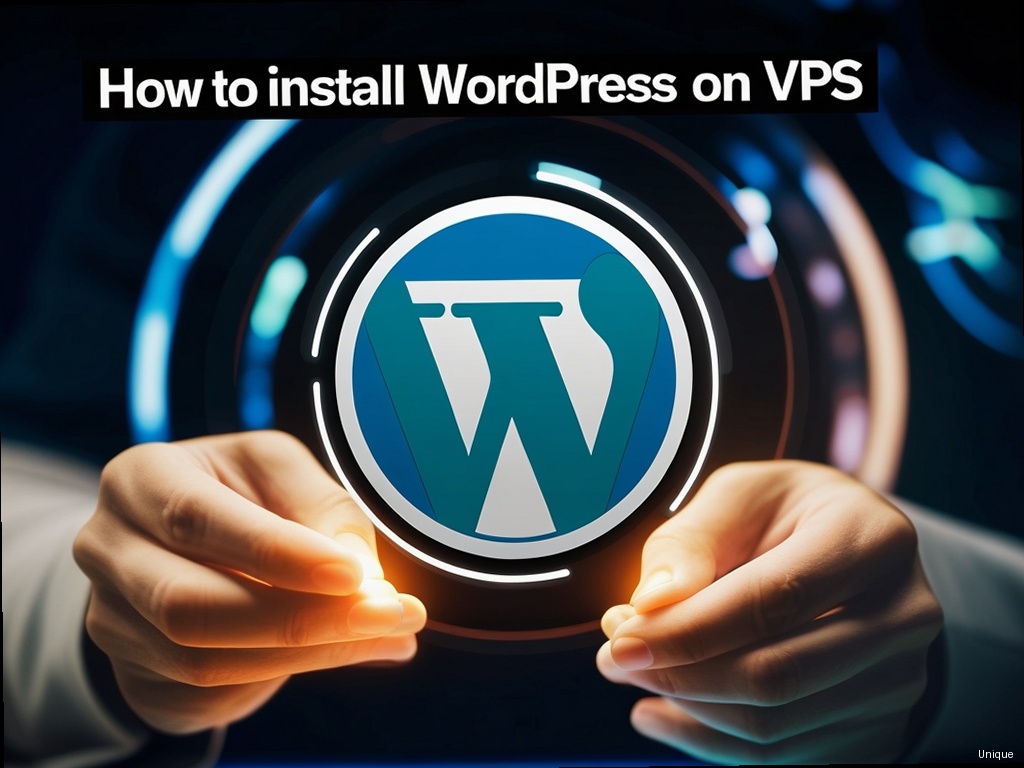How to Install WordPress on VPS: A Comprehensive Guide for Beginners and Experts
So, you’re ready to take the leap from shared hosting to the power and flexibility of a Virtual Private Server (VPS)? Congratulations! This means you’re taking control of your website’s destiny, unlocking performance and customization options unavailable on shared hosting. But the process of installing WordPress on a VPS can seem daunting at first. Fear not! This comprehensive guide will walk you through every step, demystifying the process and empowering you to build a high-performing WordPress website. We’ll cover everything from choosing the right VPS provider to optimizing your installation for speed and security. Let’s get started on this journey of learning how to install WordPress on VPS!
Choosing Your VPS Provider and Plan
Before diving into the installation process, choosing the right VPS provider is crucial. Consider factors like price, performance, customer support, and the control panel offered. Popular options include DigitalOcean, Linode, Vultr, and Amazon Web Services (AWS). The best choice depends on your budget and technical expertise. For beginners, providers with user-friendly control panels like cPanel are recommended. More experienced users might prefer the command-line interface for greater control. Remember to select a plan that aligns with your website’s anticipated traffic and resource needs. Starting with a small, affordable plan is a good strategy, but ensure it has enough RAM and processing power for your WordPress site. Upgrading is always possible later.
Setting Up Your VPS: Pre-Installation Steps
Once you’ve chosen your provider and plan, you’ll need to set up your VPS. This involves choosing an operating system (OS). For WordPress, Ubuntu or CentOS are excellent choices, known for their stability and wide community support. After choosing your OS, you’ll be presented with server details, including an IP address and SSH access credentials. Securely store these details as you’ll need them frequently. Learning basic SSH commands is essential for managing your VPS. Most providers offer tutorials and documentation on this.
Setting Up a Firewall
Security is paramount! Before installing WordPress, set up a firewall to protect your server from unauthorized access. Using tools like UFW (Uncomplicated Firewall) on Ubuntu or firewalld on CentOS will allow you to selectively open ports, such as port 22 (SSH) and port 80 (HTTP) or 443 (HTTPS). Only open the ports absolutely necessary for your website’s functionality. This minimizes the potential attack surface.
Installing WordPress on Your VPS
Now comes the exciting part: installing WordPress itself! There are several ways to accomplish this, each with its own advantages and disadvantages. Let’s explore the two most common methods: manual installation and using a one-click installer.
Manual Installation (Advanced Users)
- Download WordPress: Download the latest version of WordPress from the official WordPress website.
- Create a Database: Use phpMyAdmin (if your control panel offers it) or the command line to create a MySQL database and a user with appropriate permissions.
- Upload Files: Using FTP or SSH, upload the WordPress files to your server’s designated directory (usually public_html or www).
- Run the WordPress Installer: Access your website’s IP address in your browser. You’ll be guided through the WordPress installation process, where you’ll enter the database credentials you created earlier.
Manual installation offers maximum control, but requires a solid understanding of server administration. It’s ideal for experienced users who want fine-grained control over their installation. One mistake here can lock you out of your server, so double-check every step.
Using a One-Click Installer (Beginner-Friendly)
If you prefer a simpler approach, many control panels (like cPanel) provide one-click WordPress installers. These tools automate most of the installation process, making it incredibly straightforward. Simply log into your control panel, locate the WordPress installer, and follow the on-screen instructions. This method minimizes the risk of manual errors and is perfectly suitable for beginners learning how to install WordPress on VPS.
Securing Your WordPress Installation
Once WordPress is installed, securing your website is paramount. A poorly secured WordPress site is vulnerable to hacking and malware. Here are some essential security measures:
- Strong Passwords: Use strong, unique passwords for your WordPress admin account and database user.
- Keep WordPress Updated: Regularly update WordPress, themes, and plugins to patch security vulnerabilities.
- Use a Security Plugin: Install a reputable security plugin like Wordfence or Sucuri Security to enhance your website’s protection.
- Regular Backups: Implement a robust backup strategy to protect your website data from loss or corruption.
- SSL Certificate: Install an SSL certificate (HTTPS) to encrypt communication between your website and visitors.
Need Reliable VPS Hosting? Get high-performance virtual servers with full root access, SSD storage, and 24/7 support. Get VPS Hosting →
Optimizing WordPress Performance on VPS
With WordPress installed and secured, let’s focus on optimizing performance. A fast-loading website improves user experience and search engine rankings. Here are several optimization strategies:
- Caching: Implement caching using plugins like WP Super Cache or W3 Total Cache. Caching reduces server load and speeds up page load times.
- Content Delivery Network (CDN): Use a CDN like Cloudflare or Amazon CloudFront to distribute your website’s content across multiple servers globally, reducing latency for visitors worldwide.
- Database Optimization: Regularly optimize your WordPress database to remove unnecessary data and improve query performance.
- Image Optimization: Optimize images to reduce their file size without sacrificing quality. Tools like TinyPNG can help with this.
- Server-Side Optimization: Consider server-side optimization techniques such as using Nginx instead of Apache for improved performance.
Troubleshooting Common Issues
Even with careful planning, you might encounter issues during the installation or optimization process. Let’s address some common problems:
- Database Connection Errors: Double-check your database credentials and ensure the database server is running.
- Permission Issues: Verify the file permissions on your WordPress installation directory.
- White Screen of Death: This often indicates a plugin conflict or a PHP error. Try disabling plugins one by one to identify the culprit.
- Slow Loading Times: Optimize your website using the strategies mentioned above.
FAQ
Q: What are the benefits of using a VPS for WordPress?
A: VPS offers greater control, customization, and performance compared to shared hosting. You have dedicated resources, increased security, and scalability as your website grows.
Q: Is installing WordPress on a VPS difficult?
A: The difficulty depends on your technical skills. Using a one-click installer is relatively easy, while manual installation requires more expertise. This guide covers both methods, providing a solution for different levels of technical proficiency.
Q: What if I encounter problems during the installation?
A: Refer to your VPS provider’s documentation, search online forums for solutions, and consider seeking help from experienced users or professionals if needed.
Conclusion
Installing WordPress on a VPS offers significant advantages over shared hosting. By following the steps outlined in this guide, you can successfully install, secure, and optimize your WordPress website for optimal performance. Remember, the journey of mastering how to install WordPress on VPS is an ongoing learning process. Don’t be afraid to experiment, learn from your mistakes, and leverage the vast resources available online. With perseverance and the right knowledge, you’ll be well on your way to owning and managing a powerful and efficient WordPress website.
Now, go forth and conquer the world of VPS hosting! Happy blogging!